-
Notifications
You must be signed in to change notification settings - Fork 0
Home
Once the plugin is properly installed, two choices on the refactoring context menu should appear when an advice declaration is selected in any Eclipse view. An example is below:
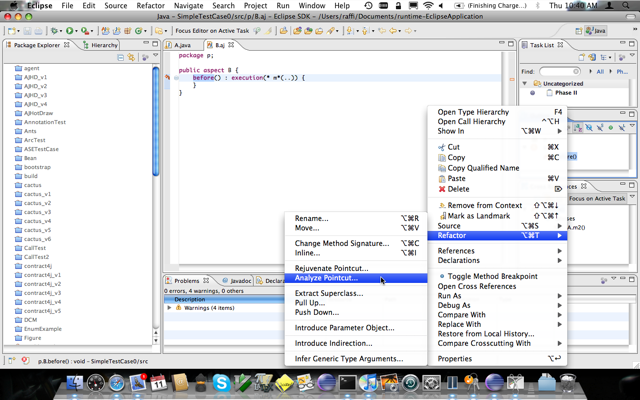
- The Analyze Pointcut selection analyzes the underlying intention patterns in the base-code in which the advice applies. In fact, you may analyze all advice contained within a project by selecting the project's context menu and then selecting Analyze Pointcut. Keep in mind that pointcuts can not be rejuvenated unless they are analyzed first.
- The Rejuvenate Pointcut selection populates the Suggestions view with suggested join point shadows for corresponding advice. Unlike Analyze Pointcut, the Rejuvenate Pointcut selection may only be executed on a single advice.
- Once the Rejuvenate Pointcut selection has been executed, the next step is to view the suggestions. Open the Show View dialog in Eclipse, scroll down to the AspectJ folder, expand it, and select the Suggestions view.
You should now be able to see all the suggestions for your rejuvenated pointcut. Note that if the list appears empty, please make sure that the enclosing aspect is focused in the UI either by clicking on its source editor window, its icon in the Outline view, etc.
The Suggestion view is populated with join points very much like the traditional Cross References view, however, the join points presented are not currently being advised but, instead, suggested. Double clicking on any row will focus the UI on the corresponding code associated with the join point, i.e., the join point shadow. The join point suggestions are sorted by their confidence in decreasing order by default. The corresponding intention pattern used to derive the suggestion is presented for informational purposes.