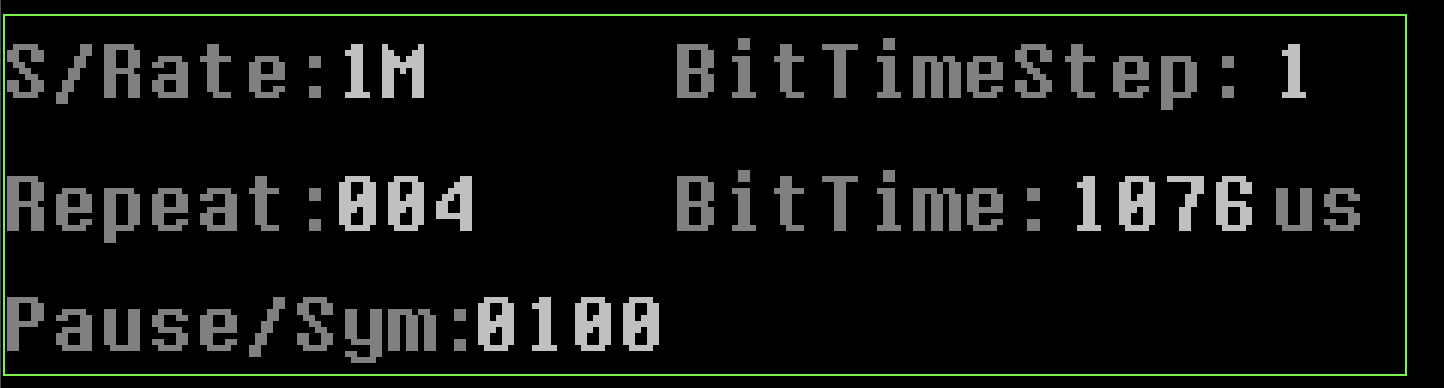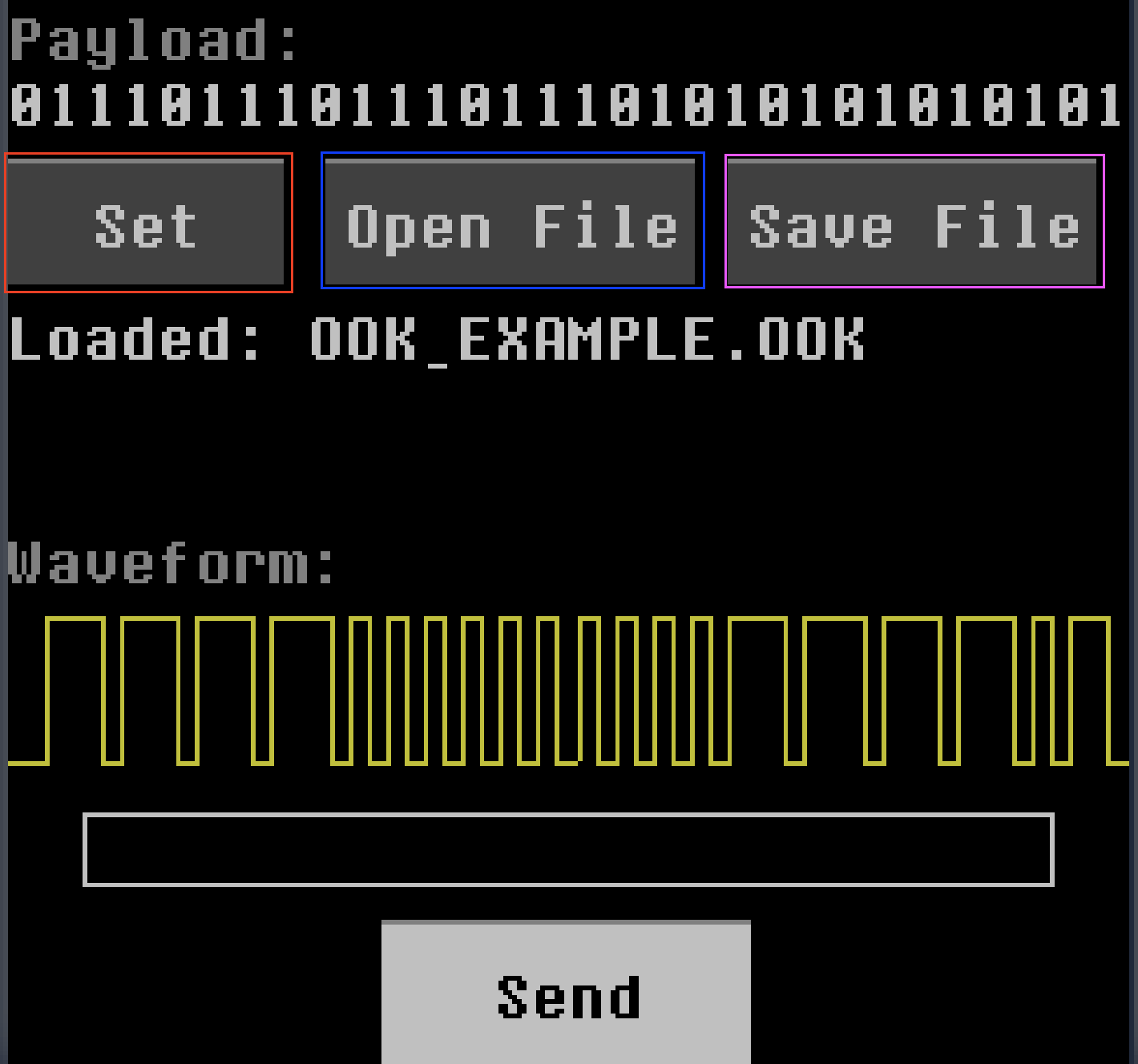-
-
Notifications
You must be signed in to change notification settings - Fork 601
OOK Editor

That application is a lightly enhanced version of the ROOK application by @sasaga.
It was first published in his blog, then it made it's way to our repository, and finally it got a bit of tuning, ending up like is is now.
The original author also made a nice presentation video, that you should also watch and like. See it here !
The application allows you to control and utilize On-Off Keying (OOK) modulation. OOK is a simple modulation technique where binary data is transmitted by turning a signal on (1) or off (0). The app provides an interface to easily configure for transmitting OOK signals, enabling you to interact with basic wireless communication systems such as remote controls, RFID devices, toys, or simple telemetry applications.
The application has several cursors that will allow you to modify the signal before it is transmitted and to configure the PP for the transmission such as frequencies and gains. It also allows you to choose between two options to load the OOK signal at bit level, either by writing it manually or by loading the configuration from an .OOK configuration file.
The application has the following cursors:
-
Frequency and gain selector, you can set the frequency and gain to configure the PP for sending transmission.
-
Sample Rate(S/Rate), BitTimeStep, Repeat, BitTime, Pause Symbols(Pause/Sym)
-
S/Rate: Defines the sample rate of your signal analysis, this cursor takes values such as 250k, 1M, 2M, 5M , 10M ,20M
-
Fields Step: When you need to modify the value of BitTime or Pause and they are very high values this will help you to give high numerical jumps in BitTime for example BitTimeStep takes values of 1, 10,100, which indicates that if you have BitTimeStep in 100 the BitTime courses will go from 100 to 100.
-
Repeat: Numerical courses that define the number of repetitions of the signal.
-
BitTime: The number of symbols of the signal you analyzed and synthesized defined in microseconds.
-
Pause: Pause between repetitions
-
Payload: It is a label that shows your defined payload for the OOK transmission.
-
Button Set: The Set button will open a modal window so that you can insert your payload from the PP keyboard.
-
Button Open File: This button will allow to load the OOKEditor settings from a configuration file in extension .OOK from the SD of the PP.
-
Save File: It will allow you to save your configurations in a file.
-
Loaded: If you decided to load your settings from a file this tag will show the name from where it was made.
-
Waveform: It will display the waveform of your OOK signal.
-
Button Send: Starts OOK signal transmission
-
What should you keep in mind if you decide to either create your own configuration files or load one into the OOKEDitor application of the PP.
you must comply with the following structure:
-
The file must have the extension .OOK
-
It should be placed in a directory named "OOKFILES" at the root of the sdcard
-
Each parameter must be separated by a space.
-
The order of the data is as follows:
frequency SampleRate SymbolsRate Repeat PauseBetweenReps PayloadHere is an example
27000000 1M 1076 4 100 01110111011101110101010101010101010101110111011101110101
Note
The wiki is incomplete. Please add content and collaborate.
Important
- This is a public wiki. Everything is visible to everyone. Don't use it for personal notes.
- Avoid linking to external tutorials/articles; they may become outdated or contain false information.
How to collaborate
How to ask questions correctly
- First steps
- Usage cautions
- Intended use and Legality
- Features
- PortaPack Versions (which one to buy)
- HackRF Versions
- Firmware update procedure
- Description of the hardware
- User interface
- Powering the PortaPack
-
Troubleshooting
- Won't boot
- Config Menu
- Firmware upgrade
- Diagnose firmware update in Windows
- Receive Quality Issues
- No TX/RX
- TX Carrier Only
- H2+ speaker modifications
- Dead Coin Cell Battery
- Factory Defaults
- SD card not recognized by PC with the SD-card over USB selected
- DFU overlay
- Full reset
- SolveBoard
- How to Format SDCard
- Applications
-
Compilation of the firmware
- Compile on WSL with ninja
- How to compile on Windows faster with WSL 2
- Using Docker and Kitematic
- Docker command-line reference
- Using Buddyworks and other CI platforms
- Notes for Buddy.Works (and other CI platforms)
- Using ARM on Debian host
- All in one script for ARM on Debian host
- Compile on Arch based distro (exclude Asahi)
- Dev build versions
- Notes About ccache
- Create a custom map
- Code formatting
- PR process
- Description of the Structure
- Software Dev Guides
- Tools
- Research
- UI Screenshots
- Maintaining
- Creating a prod/stable release (Maintainers only)
- Maintaining rules
- Development States Notes