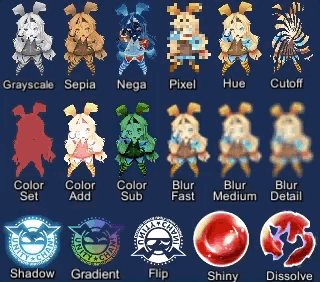OpenJuice tries to cover methods to juice up your unity games.
because we dont do any logics, we just work with views.
Warning: This repository is highly under development
Requires a version of unity that supports path query parameter for git packages (Unity >= 2019.3.4f1, Unity >= 2020.1a21).
You can add https://github.com/yoyo-studio/openjuice.git?path=Assets/YoYoStudio/OpenJuice to Package Manager window.
or add "com.yoyo-studio.openjuice": "https://github.com/yoyo-studio/openjuice.git?path=Assets/YoYoStudio/OpenJuice" to Packages/manifest.json.
- UniTask: Installation Docs
- Ui Effects (Optional): Installation Docs
- Naughty Attributes (Optional): Installation Docs
If you want to install everything, add these lines to your manifest.json file in dependencies section:
"com.yoyo-studio.openjuice": "https://github.com/yoyo-studio/openjuice.git?path=Assets/YoYoStudio/OpenJuice",
"com.cysharp.unitask": "https://github.com/Cysharp/UniTask.git?path=src/UniTask/Assets/Plugins/UniTask",
"com.coffee.ui-effect": "https://github.com/mob-sakai/UIEffect.git",
"com.dbrizov.naughtyattributes": "https://github.com/dbrizov/NaughtyAttributes.git#upm"
Helps you to change the whole scene color in edit mode or runtime. OpenJuice comes with 3 color palettes to use. You also can make your own color palettes from Adobe Colors or Coolors or read this tutorial to get more information about this topic.
1- Create a ColorPaletteScriptable Object or use pre-made ones. and fill it with some colorName objects and colors pairs. (you can use premade colorNameObjects or create new ones from "OpenJuice/Coloring/ColorNameObject" in create asset menu)
2- Do NOT manually set color On your images, texts, renderers, or cameras. Instead use [Whatever]ColorBehaviour components on them and set the ColorNameObject field. i.e. ImageColorBehaviour for Image.
3- Select your ColorPaletteScriptable and click on SetAsCurrent button.
Note: this will only change colors for current scene openned only. if you have multiple scenes, you need to open them as well and press SetAsCurrent button on your ColorPaletteScriptable again.
Use ColorPalette.UpdateSceneColors() to update current scene colors.
You can also check 01_ColorPaletteExampleScene scene to test pre-made color palettes.
TODO: The ideal state is to have a css style components to define visual behaviour of objects. so we only define something as "Button" class and all bottons have the same visual.
Spoiler alert: Fire and forget!
All effects will have their own objectPool in case you want to play some effects multiple time.
Effects can have 3 audios StartClip for the moment effect plays, LoopClip for effect lifetime and EndClip for after releasing effect. Duration parameter is for effect duration and if you set it to greater than 0, it will be automatically released.
- Add
Effectcomponent to any prefab and asign audio clips if needed - Add prefab to your own
EffectPackscriptable object (create your own fromCreateAssetMenu/OpenJuice/Effects/EffectPack) or add it toSampleEffectPacklocated at../OpenJuice/Effects/SampleEffectPackscriptable object - Add your effect pack to
EffectDatabaselocated inOpenJuice/Effects/Resources/EffectDatabasepath. - Use
Juicer.PlayEffect(EffectName);to play effect. it will return the Effect and you can keep it, modify it or release it when you want. Please note that if you set duration for effects, they will be released automatically and there is no need to release them manually. - Use
Juicer.ReleaseEffect(Effect);to release effect. Please do not destroy effect game objects.
There is no need to implement audio system for each game. we just need audioclips to play them as we want.
OpenJuice has a fast and effective audio player that plays audioclips with desired loopType for looping musics or play once audio effects. It also supports object pool to recycle any free audiosources. Use:
Jucer.PlaySfx(audioclip, loop = false);
Jucer.PlaySfx(audioclip, Action onComplete);
Jucer.PlayMusic(audioclip, loop = true);
Jucer.PlayMusic(audioclip, Action onComplete);
This repo uses DoTween library to tween different things.
You can use MoveTransition, ScaleTransition, RotateTransision or write your own transitions inherited from BaseTransition class
Another cool feature is animating Text characters separately.
Simply Add [Move/Scale/Rotate]Transition component to your GameObjects and config your desired values.
Some Ui Effects made by Mob Sakai
To install Ui Effects, find the manifest.json file in the Packages folder of your project and edit it to look like this:
{
"dependencies": {
"com.coffee.ui-effect": "https://github.com/mob-sakai/UIEffect.git",
...
},
}
You can read documentation from here
Its better to do some transitions before changing scenes.
So insted of using
SceneManager.LoadScene("sceneName")
you can use:
Juicer.Instance.LoadScene("sceneName")
this method loads scene async and will fade in when loading is completed.
#TODO: we can have callbacks like Juicer.Instance.OnSceneLoadComplete
An easy to use and fast object pool system.
objectPool = new ObjectPool<T>(warmUpCapacity, OnCreate, OnGet, OnRelease);Example:
audioSourcePool = new ObjectPool<AudioSource>(1
, () => new GameObject(name + "-audio-source").AddComponent<AudioSource>()
, (audioSource) => { audioSource.gameObject.SetActive(true); }
, (audioSource) => { audioSource.gameObject.SetActive(false); });Easy to use component to animate spritesheets with desired FPS
Animate TextMeshPro characters separately
More things to do:
- Transitions:
- Move objects with tweens. ✅
- Stretch in move direction.
- Rotate in move direction.
- Trail or particle while moving
- Hitted things:
- Shake or scale some things
- Wobble
- Change color
- Play sound on each hit
- Play some particles
- for destroying things, scale them down or shatter them. DONT DESTROY THEM INSTANT
- Music ✅
- Particles => use easy effects for this ✅
- Slow motion/Fast speed
- Camera Shake
- Camera Zoom
- Flash
- Personalize things (like by adding eyes and mouth to them)
- Bloom
- Vignette
- Chromatic Abberation
- Color grading
External Links: Juice it or loose it