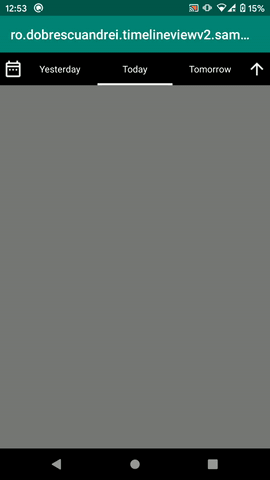With this library, app users can pick date/time intervals. The library uses the Java 8 Date/time API (minimum required API level / Android version is API level 26 / Android 8 Oreo).
Import it via:
repositories {
maven { url "https://andob.io/repository/open_source" }
}
dependencies {
implementation 'ro.andob.timelineview:timelineview-v2:2.5.1'
}
Use it:
<ro.dobrescuandrei.timelineviewv2.TimelineView
android:layout_width="match_parent"
android:layout_height="50dp"
android:id="@+id/timelineView"/>timelineView.dateTimeInterval = DailyDateTimeInterval.today()
timelineView.setOnDateTimeIntervalChangedListener { dateTimeInterval ->
//todo loadData(dateTimeInterval)
}1. "DateTimeInterval" models
There are multiple model classes representing date/time intervals:
DailyDateTimeIntervalrepresents the interval from a day at 00:00 until today at 23:59WeeklyDateTimeIntervalrepresents the interval from the day at start of week at 00:00 until day at end of week at 23:59MonthlyDateTimeIntervalrepresents the interval from the day at start of month at 00:00 until day at end of month at 23:59YearlyDateTimeIntervalrepresents the interval from the day at start of year at 00:00 until day at end of year at 23:59CustomDateTimeIntervalrepresents an arbitrary intervalInfiniteDateTimeIntervalrepresents the interval from the beginning of the Unix Era (1st January 1970) until far in the future
The base class of them is:
abstract class DateTimeInterval
(
val fromDateTime : ZonedDateTime,
val toDateTime : ZonedDateTime
) : SerializableSome examples:
val today = DailyDateTimeInterval.today()
val yesterday = today.getPreviousDateTimeInterval()
val tomorrow = today.getNextDateTimeInterval()
val thisMonth = MonthlyDateTimeInterval.around(today.fromDateTime)
val previousMonth = thisMonth.getPreviousDateTimeInterval()
val twentyTwenty = YearlyDateTimeInterval.around(LocalDate.of(2020, 1, 1))2. The dateTimeInterval property
Use this property to get or set the selected DateTime interval. Each time this property is set, the UI updates and the DateTime interval changed event is triggered. Examples:
//set selected interval = today. Given that today is 22.02.2020,
//dateTimeInterval = [22.02.2020 00:00:00 -> 22.02.2020 23:59:59]
timelineView.dateTimeInterval = DailyDateTimeInterval.today()
//set selected interval = yesterday = [21.02.2020 00:00:00 -> 21.02.2020 23:59:59]
timelineView.dateTimeInterval = DailyDateTimeInterval.today().getPreviousDateTimeInterval()
//set selected interval = tomorrow = [23.02.2020 00:00:00 -> 23.02.2020 23:59:59]
timelineView.dateTimeInterval = DailyDateTimeInterval.today().getNextDateTimeInterval()
//set selected interval = current month = [01.02.2020 00:00:00 -> 29.02.2020 23:59:59]
timelineView.dateTimeInterval = MonthlyDateTimeInterval.aroundToday()
//set selected interval = next month = [01.03.2020 00:00:00 -> 31.03.2020 23:59:59]
timelineView.dateTimeInterval = MonthlyDateTimeInterval.aroundToday().getNextDateTimeInterval()
//set selected interval = january 2019 = [01.01.2019 00:00:00 -> 31.01.2019 23:59:59]
timelineView.dateTimeInterval = MonthlyDateTimeInterval(
LocalDate.of(2019, 1, 25, 8, 45))
//set selected interval = current year = [01.01.2020 00:00:00 -> 31.12.2020 23:59:59]
timelineView.dateTimeInterval = YearlyDateTimeInterval.aroundToday()
//set selected interval = [01.01.1970 00:00:00 -> ...]
timelineView.dateTimeInterval = InfiniteDateTimeInterval()
//set selected interval = [25.01.2019 8:45 -> 31.01.2019 19:00]
timelineView.dateTimeInterval = CustomDateTimeInterval(
fromDateTime = LocalDate.of(2019, 1, 25, 8, 45),
toDateTime = LocalDate.of(2019, 1, 31, 19, 0))
//get the interval
val startDateTime = timelineView.dateTimeInterval.fromDateTime //ZonedDateTime
val endtDateTime = timelineView.dateTimeInterval.toDateTime //ZonedDateTime3. Subscribing to date time interval change events.
This event is triggered each time the user selects an interval from the UI and each time the dateTimeInterval property is set programatically.
timelineView.setOnDateTimeIntervalChangedListener { dateTimeInterval ->
//todo loadData(dateTimeInterval)
}4. Setting default timezone
The default timezone on all dates is UTC, but it can be changed:
DateTimeInterval.defaultTimezone = ZoneId.of("Europe/Bucharest")5. XML attributes
✅ selected_cell_text_color: The color of the text for the selected interval.
✅ selected_cell_text_size: The size of the text for the selected interval.
✅ selected_cell_background_color: The background color for the selected interval.
✅ selected_cell_indicator_color: The color of the indicator for the selected interval.
✅ selected_cell_indicator_width: The width of the indicator for the selected interval.
✅ unselected_cell_text_color: The color of the text for the unselected interval.
✅ unselected_cell_text_size: The size of the text for the unselected interval.
✅ unselected_cell_background_color: The background color for the unselected interval.
✅ up_icon: The icon resource for the "up" button.
✅ down_icon: The icon resource for the "down" button.
✅ calendar_icon: The icon resource for the calendar button.
✅ left_buttons_container_background: The background for the container of the left buttons.
✅ right_buttons_container_background: The background for the container of the right buttons.
✅ is_daily_date_time_interval_supported: Whether or not daily intervals are supported.
✅ is_weekly_date_time_interval_supported: Whether or not weekly intervals are supported.
✅ is_monthly_date_time_interval_supported: Whether or not monthly intervals are supported.
✅ is_yearly_date_time_interval_supported: Whether or not yearly intervals are supported.
✅ is_infinite_date_time_interval_supported: Whether or not infinite intervals are supported.
✅ is_custom_date_time_interval_supported: Whether or not custom intervals are supported.
✅ is_date_time_interval_type_changer_dialog_supported: Whether or not a dialog to change the interval type is supported.
✅ disable_clicking_on_past_intervals: Whether or not clicking on past intervals is disabled.
✅ disable_clicking_on_future_intervals: Whether or not clicking on future intervals is disabled.
This is a remake of a in-house library I started in 2017, used across some apps. The V1 library hasn't aged well, since its specifications and features changed a lot over the time. It also used the notoriously bad Calendar API. The V2 library is a clean room remake, keeping all V1's features, but with a cleaner architecture.
Copyright 2020 - 2023 Andrei Dobrescu
Licensed under the Apache License, Version 2.0 (the "License");
you may not use this file except in compliance with the License.
You may obtain a copy of the License at
http://www.apache.org/licenses/LICENSE-2.0
Unless required by applicable law or agreed to in writing, software
distributed under the License is distributed on an "AS IS" BASIS,
WITHOUT WARRANTIES OR CONDITIONS OF ANY KIND, either express or implied.
See the License for the specific language governing permissions and
limitations under the License.