-
Notifications
You must be signed in to change notification settings - Fork 6
Functionalities
Whenever in game, the command console will show up once you press Slash(/).
Some built-in commands:
-
/bml: List all installed mods.
-
/clear: Clear the console.
-
/help or /?: List all existing commands.
-
/kill: Suicide. Useful if you were stuck in somewhere.
-
/travel: Switch between the ingame camera and another first-person camera. Use mouse and WASD, Space, Left Shift to control the first-person camera.
There is a game mode called "Cheat Mode" provided by BML, which is required by all cheating functionalities to operate. You can use command /cheat to turn it on / off. There will be a line of message showing that you are in cheat mode.

Some commands that requires cheat mode:
- /score [add|set|sub] [number]: Manipulate ingame score.
- /sector [number]: Jump to the specified sector. Useful when debugging custom maps.
- /spawn: Set the ball respawn point to current position. Useful when practicing game skills.
- /speed [number]: Set relative ball speed. 1.0 means the original speed.
- /win: Instantly finish this level.
Some mods have adjustable configurations. There is a new button in Options menu called "Mods" added by BML, in which you can adjust all these configurations ingame, including most shortcut keys. You can also browse installed mods here. Note that some configurations may require restarting to take effect.
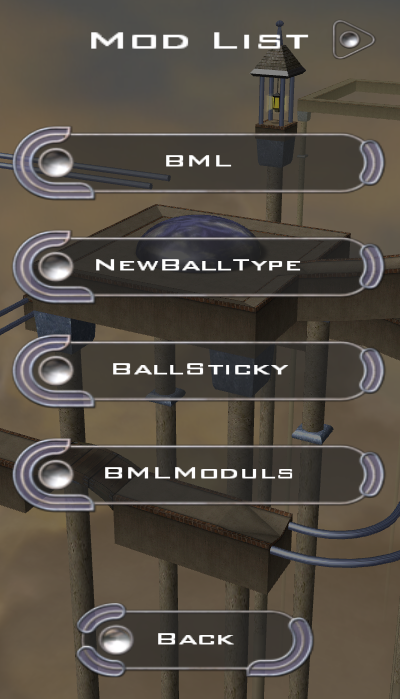
Some levels requires players to use auxiliary balls / boxes to pass. Here is the functionality provided by BML to create these auxiliaries when playing (requires cheat mode).
When ingame, press 'M' (the default key) and do not release, and you can see a box appears above your ball:
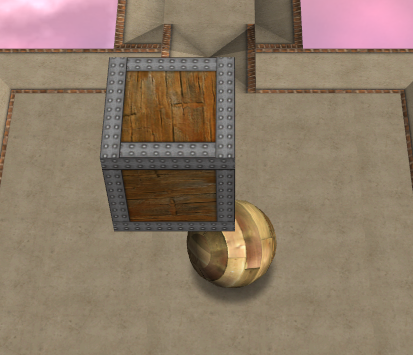
Then with arrow keys, right shift and right ctrl you can adjust the position of the new box. After that, release 'M' to spawn the box and make it interactable.
You can also create auxiliary balls with following keys (the default key):
- K: Wood Ball
- J: Paper Ball
- N: Stone Ball
All following keys requires cheat mode and can be adjusted in the configuration:
-
R: Suicide. Same to command /kill.
-
F1: Apply an upward force to the ball and makes it fly up.
-
F2: Apply a downward force to the ball and makes it fall down faster.
-
I: Turn to Paper Ball.
-
O: Turn to Wood Ball.
-
P: Turn to Stone Ball.
-
Backspace: Reset all moduls in this sector and teleport the ball to its spawn point. Note that all extra points will also be reset.
-
L: Add one extra life.
-
Left Ctrl: Set ball speed to 3x temporarily. Release the key to restore.
Following keys can be used to adjust ingame camera position / rotation. They should firstly be enabled in configuration to take effect.
-
Q: Rotate the camera clockwise.
-
E: Rotate the camera anti-clockwise.
-
W: Rotate the camera by 45 degrees.
-
A: Move the camera upward.
-
Z: Move the camera downward.
-
S: Move the camera forward.
-
X: Move the camera backward.
-
D: Reset camera position & rotation.
-
Skip Loading Animation: Skip ATARI logo animation and show game GUI directly.
-
Toggle Fullscreen: Press F11 to toggle fullscreen.
-
Unlock Resolution: By default the maximum resolution of Ballance is 1024x768. This option can unlock the maximum resolution like 1920x1080. Note that Ballance is designed for 4:3 screens. When using 16:9 or other ratios the GUI will be stretched.
-
Overclock: Watching the ball spawning or dying animation again and again is boring, isn't it? This option removes these animations.
-
Show FPS: Show the current frame rate at the top-left corner.
-
Show SR Timer: When ingame show a SpeedRun timer counting how much life you have spent on this level.