-
Notifications
You must be signed in to change notification settings - Fork 1
Test Pseudonymise Missing structure
Marc Modat edited this page Nov 20, 2020
·
1 revision
Home | Installation Guide | User Guide | Admin Guide | User Tests
This test demonstrates the workflow when a dataset with a missing structure is attempted to be pseudonymised.
To perform the pseudonymisation in this test, you will need to have performed the following:
- In the non-anonymised XNAT a subject Lung_SABR_planning has to have the session zzz-SARONplanning. This dataset was imported in this user test.
- The additional clinical trials have to be installed as done in this user test.
- Navigate to the session zzz-SARONplanning of subject Lung_SABR_planning.
- Pseudonymise this session as described here with the following settings:
- Select a manual psudonymisaion,
- Project RTTQA as the target project,
- Trial trial_testAddMissing,
- Trial subject ID [YourHospitalCode]_subAddMissing_03 (again, replace [YourHospitalCode] as previously done)
- Trial session ID [YourHospitalCode]_sesAddMissing_03.
- When you now click on Validate you will notice that there are more required structures (i.e. 6) than currently available (i.e. 5). You need to Cancel this pseudonymisation. In a real-world application scenario this means that you have to
- go back to your TPS,
- add the missing structure,
- export the structure and linked image and
- import the new dataset into DASHER.
- We have a dataset ready for you where these steps were performed here:
[user_test_data_dir]/importMissingStructure_part2. Import this dataset either via the observed import folder or via a DICOM push into DASHER. - Monitor the import progress in the prearchive and see how a conflict is raised because a dataset with the same subject and session ID already exists.
- Resolve the import conflict by renaming the imported session to zzz-SARONplanning_addStruct as described here.
- Once the import is complete, navigate to the session zzz-SARONplanning_addStruct of subject Lung_SABR_planning.
- Pseudonymise this session as described here with the following settings above.
- Now, validate and pseudonymise this session.
- Follow the steps performed in this User Test to validate the pseudonymisation with your TPS.
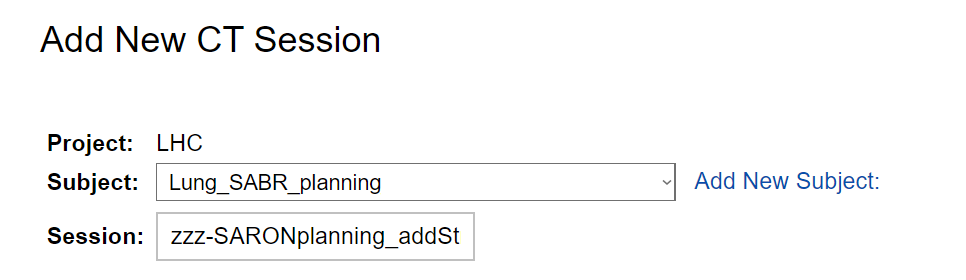
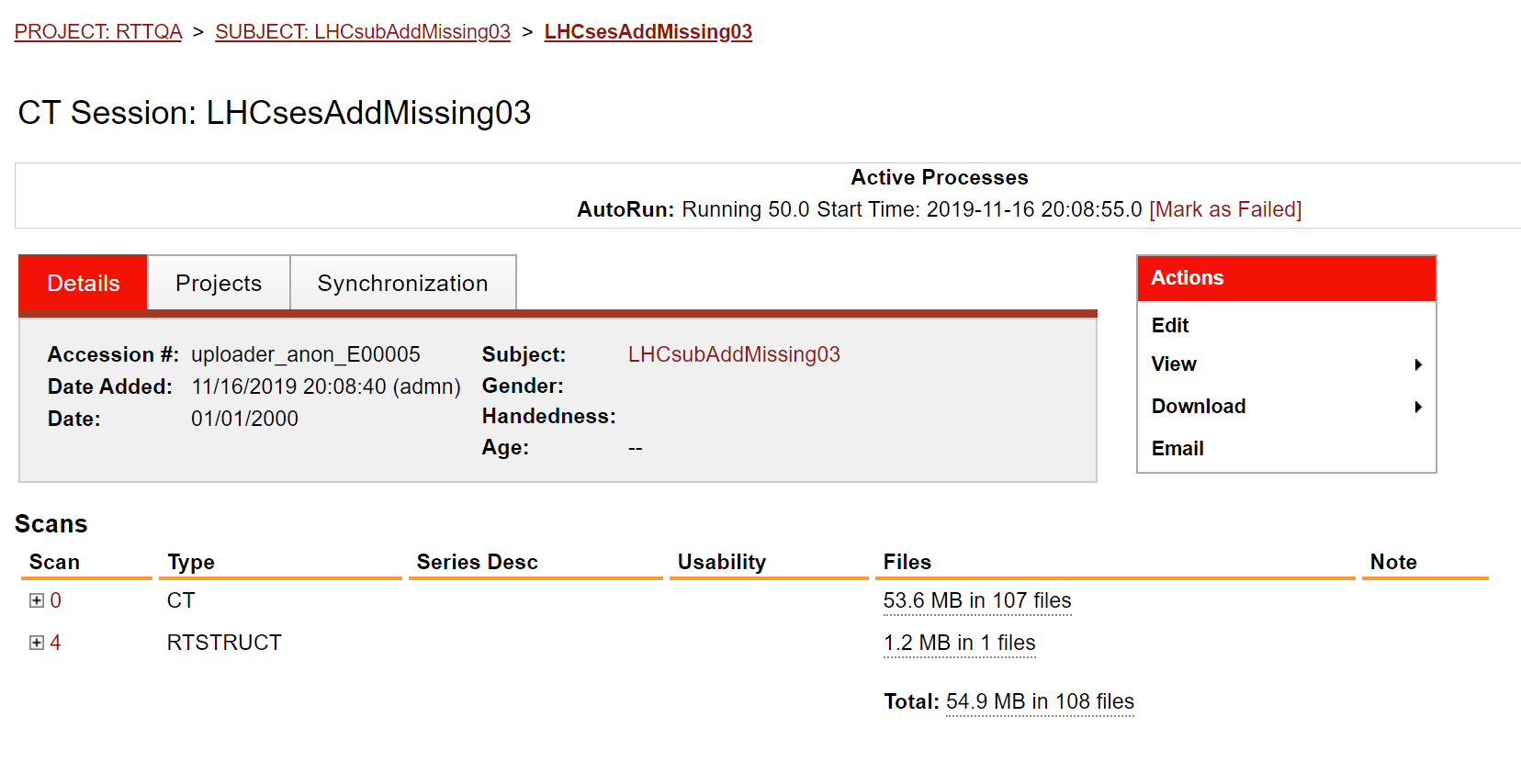
Navigate: Home | Installation Guide | User Guide | Admin Guide | User Tests
New Pages:
- Test Release Version 4 Notes
- First time install on Windows
- First time install on Linux
- Updating DASHER on Windows
- Updating DASHER on Linux
- Editing xnat.cfg
- Building DASHER on Windows
- Building DASHER on Linux
- Installing the Processing Pipelines
- Setting up XSync
- Troubleshooting
- Logging in to the Servers
- Overview of DASHER
- Importing Data into DASHER
- Pseudonymising Data
- Uploading Data to a Remote Server
- Exporting Data from DASHER
- The QUARANTINE Project
- Create and Edit Users
- Adding Clinical Trials
- Managing the QUARANTINE Project
- Setting Quarantine Protocol
- Adding a Project for Local Research
- Adding a Project for a Remote Server
- Changing the Pseudonymisation
- Installing SSL Certificates
- Maintenance
- Download Test Data
- Installing DASHER
- Installing Plugins
- Adding Clinical Trial
- Creating a New User
- Importing Data into DASHER
- Pseudonymising Data 1
- Export Pseudonymised Data Locally
- Upload Data (XSync)
- Import - DICOM push
- Import - Duplicate
- Import - Single RTSTRUCT
- Import - Quarantine
- Pseudonymise - Edits
- Pseudonymise - Missing structure
- Pseudonymise - Local research
- Restarting Docker