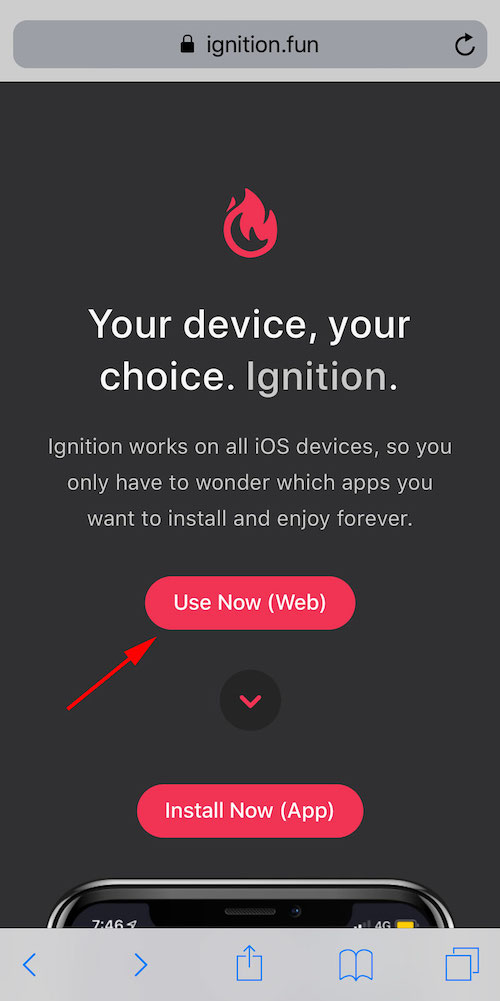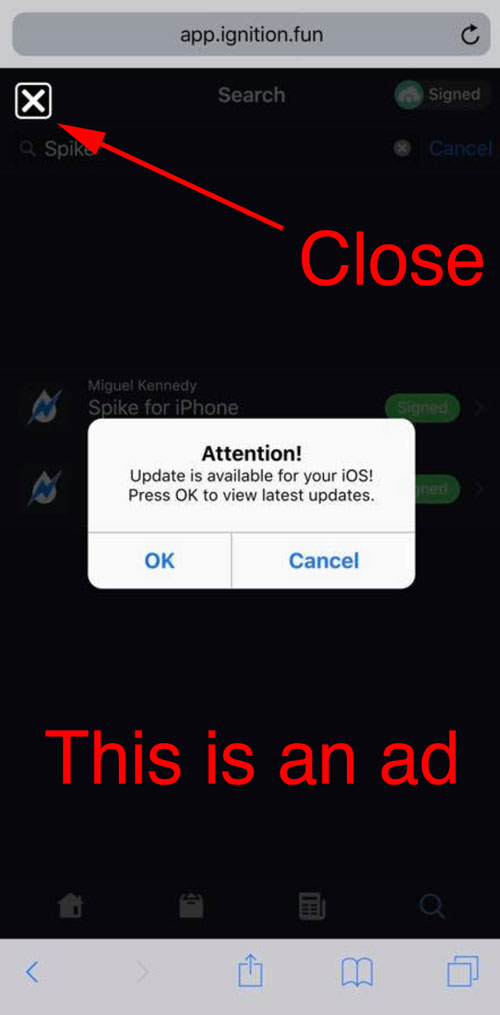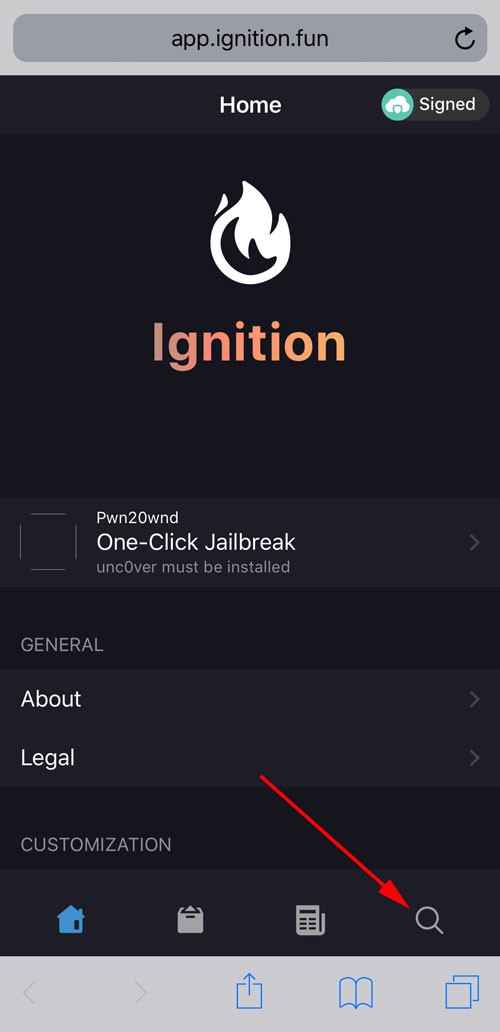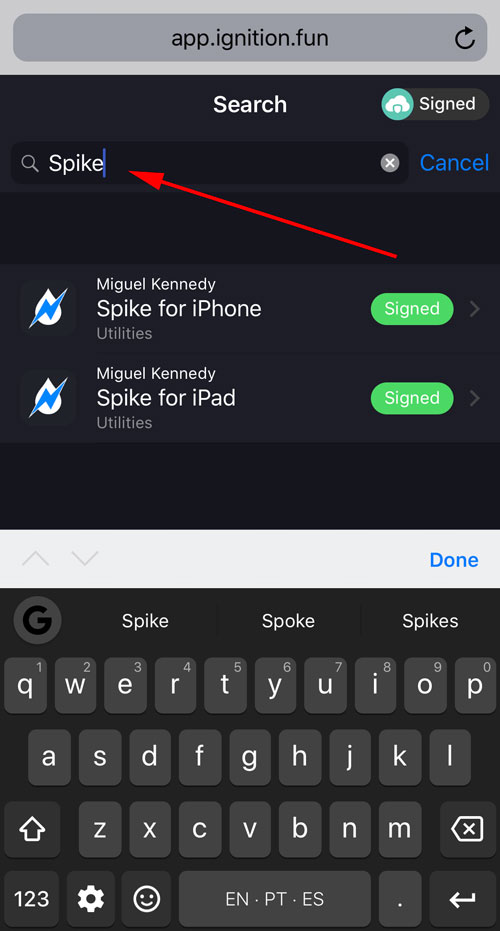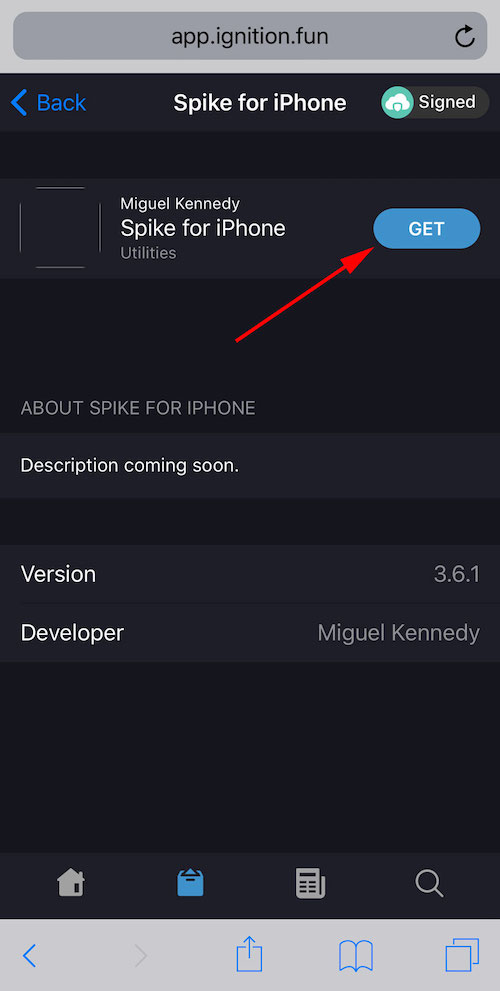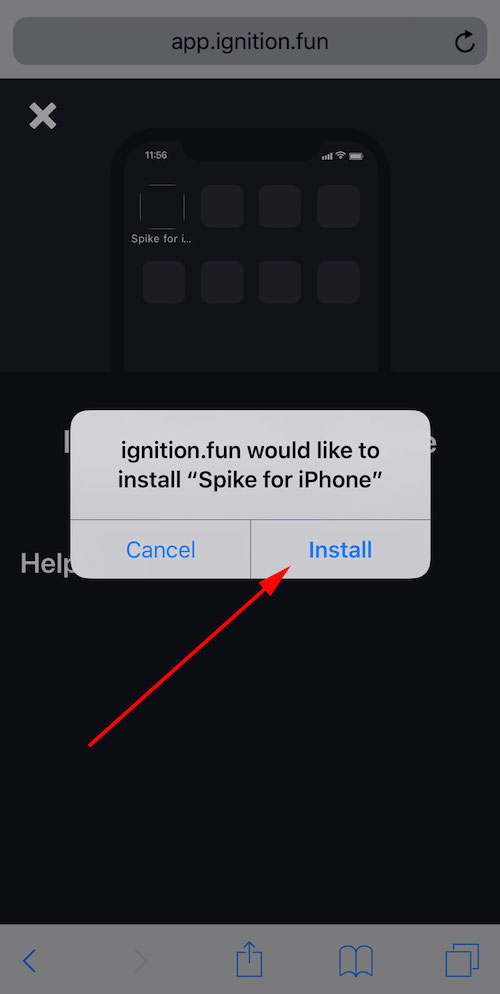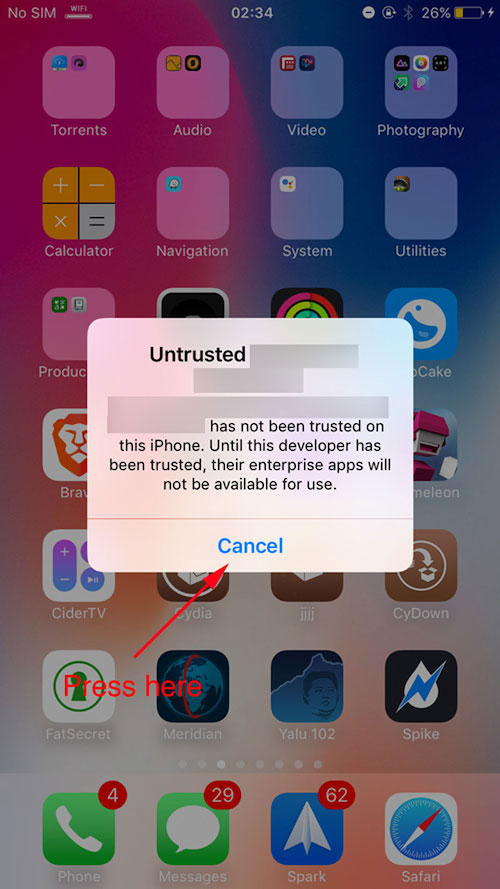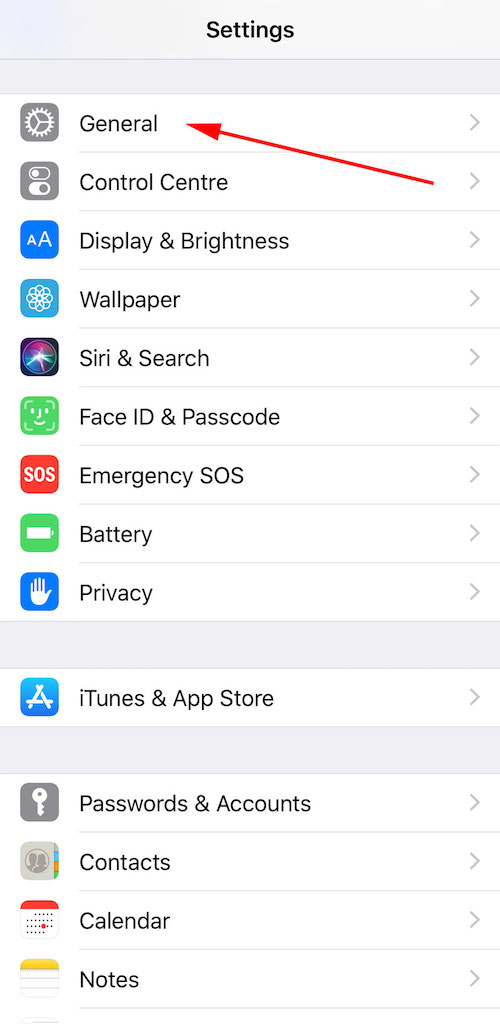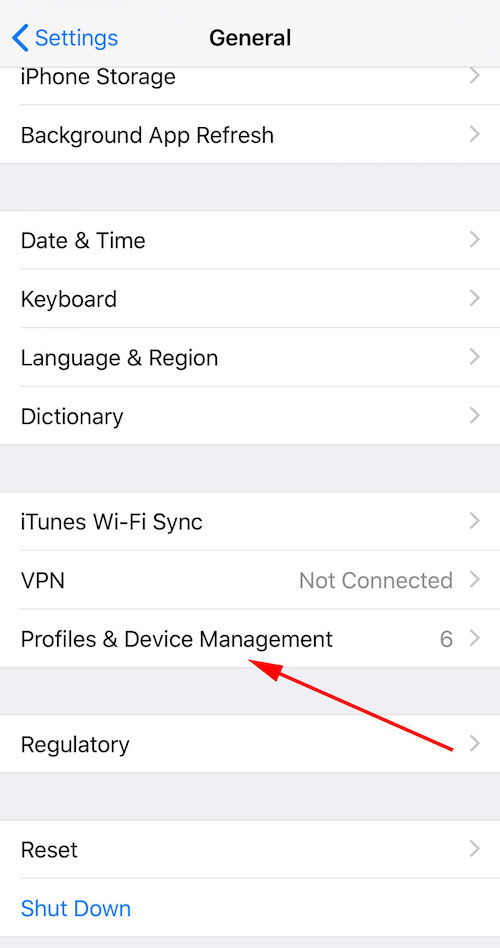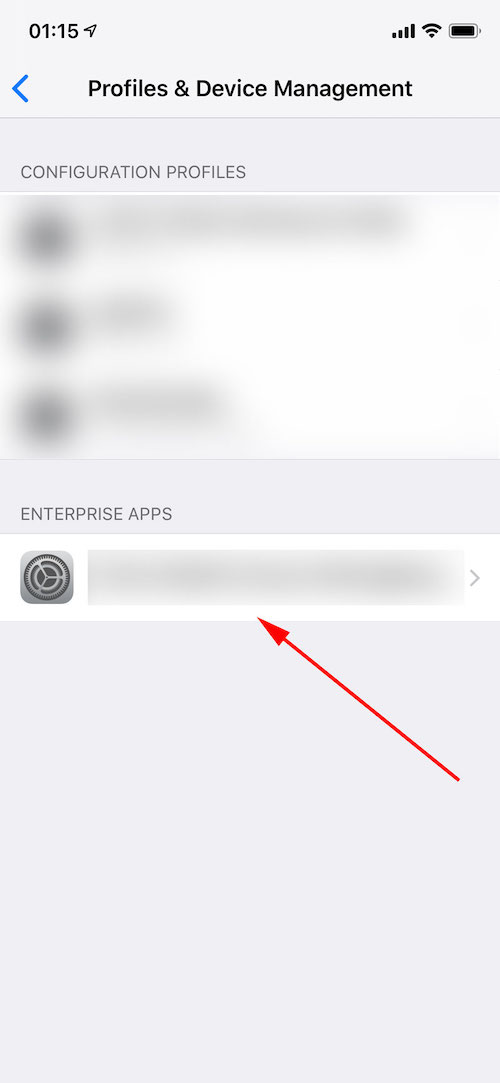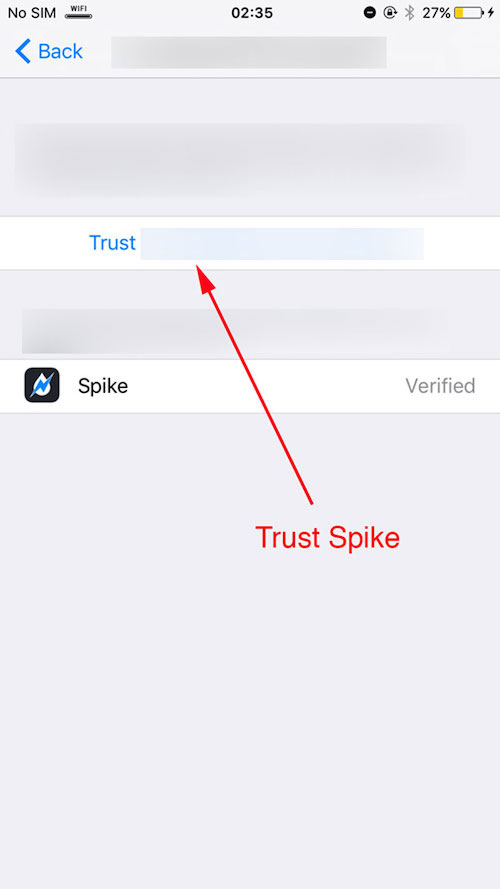-
Notifications
You must be signed in to change notification settings - Fork 213
Installing Spike Using Ignition Store
After you've been using Spike for a while, if you suddenly can't open the app anymore, it means Apple has revoked the certificate. To fix this just follow this guide (takes less than 5 minutes to be up and running again).
Open Safari on your phone, navigate to https://ignition.fun and press the "Use Now (Web)" button. Alternatively, you can press the Ignition Store link on https://spike-app.com home page.
While navigating the Ignition app store, if you see popups just know that they are not real popups, they are ads. Close all ads that might show up and proceed with this guide.
Now press the search tab in the lower right region of the screen
Search for "Spike".
Choose your desired Spike version (iPhone vs iPad) and then press the "GET" button.
Wait for a small popup to appear and then press "Install". You can now close Safari. Spike installation will begin after a few seconds on your home screen.
After the installation is finished, if you try to open Spike you will be shown an error message notifying you that the developer has not yet been verified.
To verify Spike please open your device settings and navigate to the "General" section.
Scroll down and navigate to the "Profiles & Device Management" section.
Under the "Enterprise Apps" section select the newly installed certificate.
Your last step is pressing the "Verify" button. Afterwards you may close your settings and open Spike.
Changelog
Data
Integration
Management