-
Notifications
You must be signed in to change notification settings - Fork 23
Configuration
Vine Helper comes with a preset configuration, but being able to adjust it the way that suits you the best will greatly improve your experience. Once Vine Helper is installed, you can access the configuration panel by:
- clicking on the extension icon, and;
- select Vine Helper:
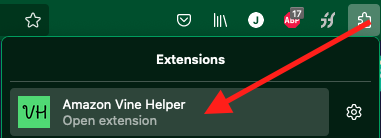
On Kiwi, first open a new tab and tap the 3 dots on the top right:

Then navigate to the bottom of the list and select "Vine Helper":
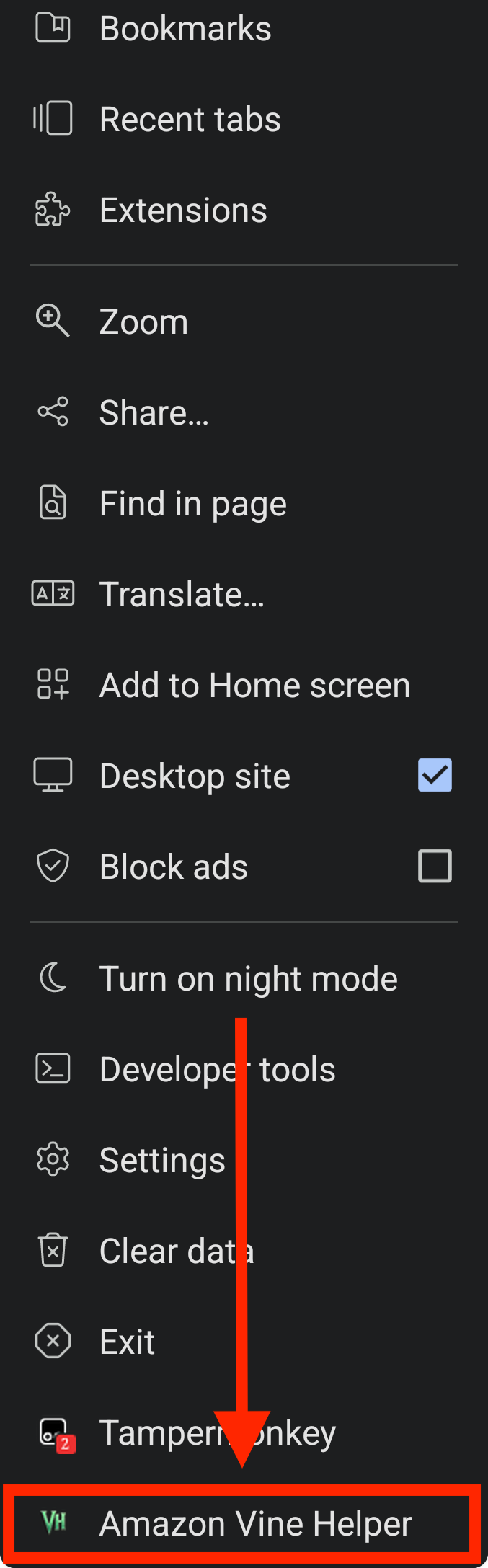
Once you click the extension, you should see a configuration panel similar to this:
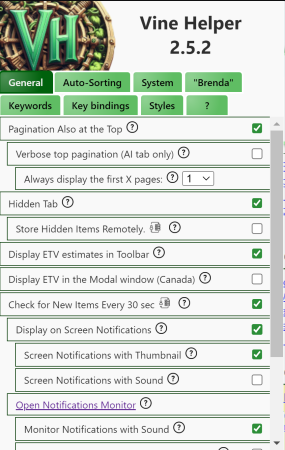
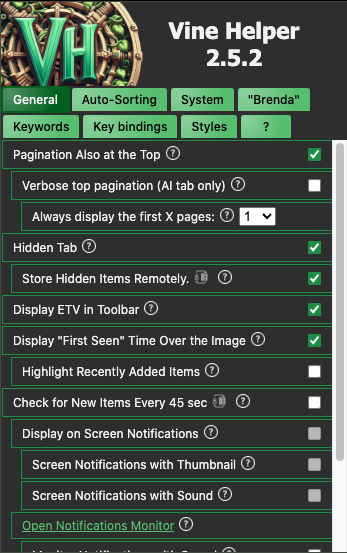
Note: You can also access the configuration menu through the "Extensions" page > "Extension Options". We do not recommend this way as it does not allow input control. EI: you cannot modify UUID, keywords, or the block list.
There are many features throughout several tabs. The next chapter will explain them.
The following features are available in Vine Helper:
- Hidden tab
- Order confirmation system
- Voting system (.ca and .co.uk only)
- Share community data
- Bookmark feature
- Brenda, the Discord API.
- Stylesheets
The following options are also available:
- UUID
- Allow Vine Helper to inject code
- Display "first seen" time
- Display ETV
- Variant detection
- Compact toolbar