-
Notifications
You must be signed in to change notification settings - Fork 0
Connecting to your Pi over SSH
Working on the Pi using the keyboard and a monitor can be awkward to set up and time-consuming for minor changes. By enabling SSH, you can connect to the Pi over your network and configure it remotely.
If you use the image file provided, these steps have already been completed. This is only necessary if you wish to set up your Pi from a fresh Raspbian image. Instructions for a pi with an image already on it can be found below.
-
Attach the monitor, ethernet cable and keyboard into Pi BEFORE powering it on.
-
Power on Pi.
-
Enter default login information:
Username: pi
Password: raspberry
-
Open the Raspberry Pi configuration menu:
sudo raspi-config
-
Select
Interfacing options. -
Navigate to
SSHand press Enter. -
Accept changes, finish and reboot the Pi:
sudo reboot
- Now SSH is enabled, connect to the Pi by opening a terminal or SSH client on a machine on the same network:
ssh pi@raspberrypi
- Enter the password to complete the connection (by default it will be
raspberry). For SSH clients you'll also need to use the usernamepi.
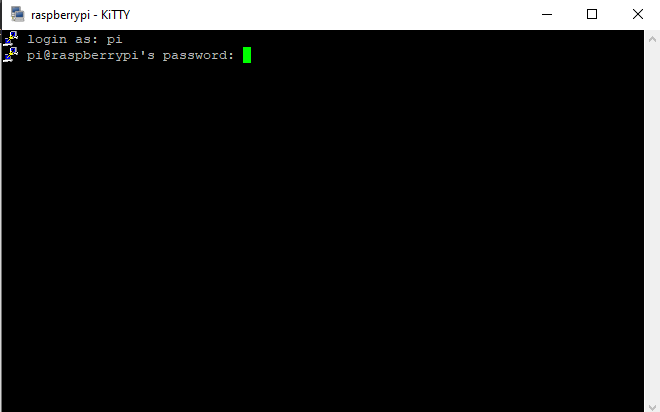
If you use the image file provided, these steps have already been completed. However you may still want an SSH connection to your Pi. If so follow the instructions below:
-
Attach the monitor, ethernet cable and keyboard into Pi BEFORE powering it on.
-
Power on Pi.
-
Enter default login information:
Username: pi
Password: raspberry
-
Open the Raspberry Pi configuration menu:
sudo raspi-config
-
Select
Interfacing options. -
Navigate to
SSHand press Enter. -
Accept changes, finish
-
Attach the monitor, ethernet cable and keyboard into Pi BEFORE powering it on.
-
Power on Pi.
-
In terminal on the Linux machine type:
-
Enter default login information:
Username: pi
Password: raspberry
-
SSH is Enabled