-
Notifications
You must be signed in to change notification settings - Fork 58
Backup to zip
k3b edited this page Oct 31, 2019
·
4 revisions
Backup to zip : copy local fotos to a zipfile on attached usb-stick.

- the zipfile can be generated on every storage provider that your android device supports: (internal memory, external sd-card, usb-stick, network drive, cloudservices).
- you can control, which files should be copied to zip
- example: In Gallery view multi select 5 Photos and then press menu Backup to zip:
- ==> these 5 photos can be copied to one zip file "photos-xxxx.zip"
- example: In any Folder-Picker long-press on folder "0709Kreta" and then press menu Backup to zip:
- ==> all photos in and below folder "0709Kreta" can be copied to one zip file "0709Kreta-xxxx.zip"
- example: In any Folder-Picker long-press on virtual album "Habours" and then press menu Backup to zip:
- ==> all photos that belong to "Habours" can be copied to one zip file "Habours-xxxx.zip"
- example: In Filter-View select some Filtercriteria and then press menu Backup to zip:
- ==> all photos that match that filter creteria can be copied to one zip file
- example: In Gallery view multi select 5 Photos and then press menu Backup to zip:
- you can do incremental backups: (i.e. all photos modified since the last backup)
- Note: A Photo Manager remembers Date/Time when the last Backup to zip was done for a backup-configuration. When you enter the same backup-configuration again the "Last Modified" field will be set to the last backup-date-time so that only those photos that where added or modified since that date will go into the next zip
- Note: Zip file name will contain date-time infos so you can see from filename when the backup was made and at what modify-date-time did it start.
- inside the zip file the source folder structure will be preseved.
- Example: if you backup the folder "/storage/emulated/0/DCIM/.../Holydays/0709Kreta/" then photo "../Holydays/0709Kreta/StarBeach/07Kreta_417.jpg" will become "StarBeach/07Kreta_417.jpg" inside the generated zipfile "0709Kreta-xxxxxx.zip"
If you navigate to "/storage/emulated/0/DCIM/.../0709Kreta/" in the folder picker and longpress and then menu Backup to zip you get the backup-configuration dialog
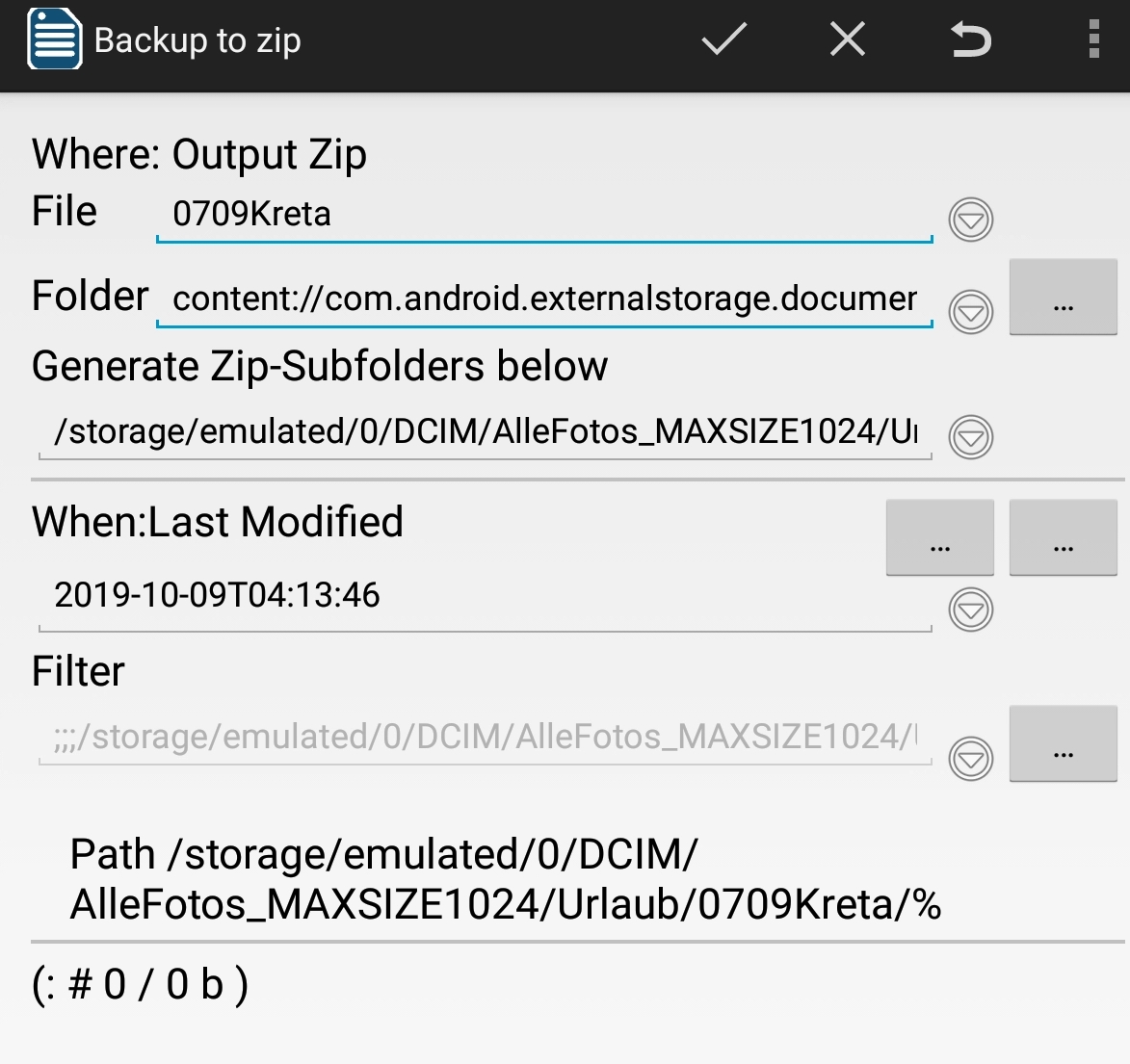
-
File "0709Kreta" : this will become the zip file base name.
- Note: When you tab the history button
at the end of File you can select previously done backup-configurations (i.e. "photos", "Habours" from the examples above)
- Note: When you tab the history button
- Folder "content://com.android.externalstorage.documets/tree/A024-0FFC:toPc": With the "..." button the folder "external-usb-stick("A024-0FFC")/toPc" was selected where the generated zipfile will be generated to
-
Generate Zip-Subfolders below "/storage/emulated/0/DCIM/.../0709Kreta/": define which folders will be generated within the zip
- "/storage/emulated/0/.../0709Kreta/StarBeach/07Kreta_417.jpg" will become "StarBeach/07Kreta_417.jpg" inside the generated zipfile "0709Kreta-xxxxxx.zip"
-
When: Last modifyied 20191009T04:13:46 :
- the previousd backup was taken on 2019-10-09 at 04:13:46
- all files modified since the will be copied to zip file.
-
Filter : definition which photos will go into the zip file
- Path /storage/emulated/0/.../0709Kreta/% : since we selected folder "0709Kreta" all photos inside and below this folder will go into the zip
-
(: #0 / 0 b ) : means with current filter and last-modified 0 files with 0 bytes would be backed up.
- if you remove the last-modified by selecting empty from history-button you get (: #1126 / 71 Mb ) which means 1126 photos with 71 Megabytes
In Backup-Configuration you have these commands:
-
 start doing the "Backup to zip".
start doing the "Backup to zip". -
 is the "Cancel" which closes the "Backup to zip" witout executing the zip.
is the "Cancel" which closes the "Backup to zip" witout executing the zip. -
 is the "Delete/Clear Filter" command which sets all fields.
is the "Delete/Clear Filter" command which sets all fields. - Menu "Show in new gallery": Backup preview: shows photos that would go into the new incremental back
After starting the backup with  you get the backup progress view:
you get the backup progress view:

- "content://com.android.externalstorage.documents/tree/A024-0FFC:toPc/0709Kreta.20010901-220500.20191009-040704.zip"
- this is the zip file that will be generated:
- 0709Kreta is the choosen basename
- "A024-0FFC:toPc/" this is zip output folder /toPc/ on usbstick with id A024-0FFC
- 0709Kreta.20010901-220500.20191009-040704.zip the generated zip file
- 20010901-220500 backup starts with last modified 2001-09-01 at 22:05:00 (when previous backup took place)
- 20191009-040704 backup ends with last modified 2019-10 at 04:07:04 (when we started the current backup)
- 870/1126 00:00:17/00:00:22 Progress indicator:
- 870/1126 : 870 files of 1126 have already been copied.
- 00:00:17/00:00:22 : 00 hours, 00 minutes and 17 seconds have been elapsed from estimated 00 hours, 00 minutes and 22 seconds
- For backup to usb-stick you need an android-device that supports "android-usb-host" (aka "OTR-USB") and you need an adapter cable.
- The backup of 2417 photos (2619 Megabytes) on my android-7.1 mobile-phone to a 32 GB USB-Stick took about 40 minutes.
- Backup to usbstick also works on my old android-4.1 tablet. Backup to networt or cloud requires at least Android-5.0.
- You must have enough free memory on storage provider to store the data. (i.e 2417 photos, each 2400*3200 pixel need 2.6 Gigabyte on usb-stick)
- Backup-Configuration-files are stored in the Book-Mark-folder of the Settings dialog.
- example 0709Kreta.zip.apm.config contain the Backup-Configuration of the "0709Kreta" example above
- The Backup-Configuration-file xxx.zip.apm.config is a text file in properties-file-format.
The Backup to zip feature of A Photo Manager store the photo properties (aka exif data) of the affected images in a csv that is compatible with ExifTool.
For more details see
English:
- Homepage
- Download
- Walk Through: Gallery, Filter, Map, Folder picker
- Overview
- How to search/find/filter Photos
- Gallery-View
- Geographic-Map
- Image-View
- edit properties (exif) of photo(s).
- Filter-View
- Tags
- Virtual Albums/Bookmarks
- Folder-Picker
- AutoProcessing Automatic rename/apply exif on move/copy
- Settings
- Backup to zip
- History
- Technical infos
- supported photo properties (exif,xmp,iptc)
- Intent API for other apps to use APhotoManager
- Howtos
- Protect-mode (Extended App Pinning): Limit photos a user can see
- geotag-multible-photos
- Incremental Photo backup
- Workflow: Camera + move + rename + exif(tag, geo) to pc
- pc android photo properties (exif) sync
- Remote Problem Analysis Create a Logfile
- Filter Drill Down: Working with Picker Show-In-New
- Android 10
Other languages:
- ar Arabic العربية
- de German Deutsch
- es Spanish Espanol
- eu Basque Euskara
- fr French Français
- id Indonesian Indonesia
- it Italian Italianio
- ja Japanese 日本人
- nl Dutch Nederlands
- pt Portuguese Português, Brasil
- ro Romanian Român
- tr Turkish Türk
- uk Ukrainian Українська
- zh-CN Chinese traditional 繁体中文
- zh-TW Chinese simplified 简体中文

