-
Notifications
You must be signed in to change notification settings - Fork 58
example geosearch
From Gallery-View
press the filter button  (on small screens use Menu "Filter")
to open the Filter-View where you can enter what you are searching for.
(on small screens use Menu "Filter")
to open the Filter-View where you can enter what you are searching for.
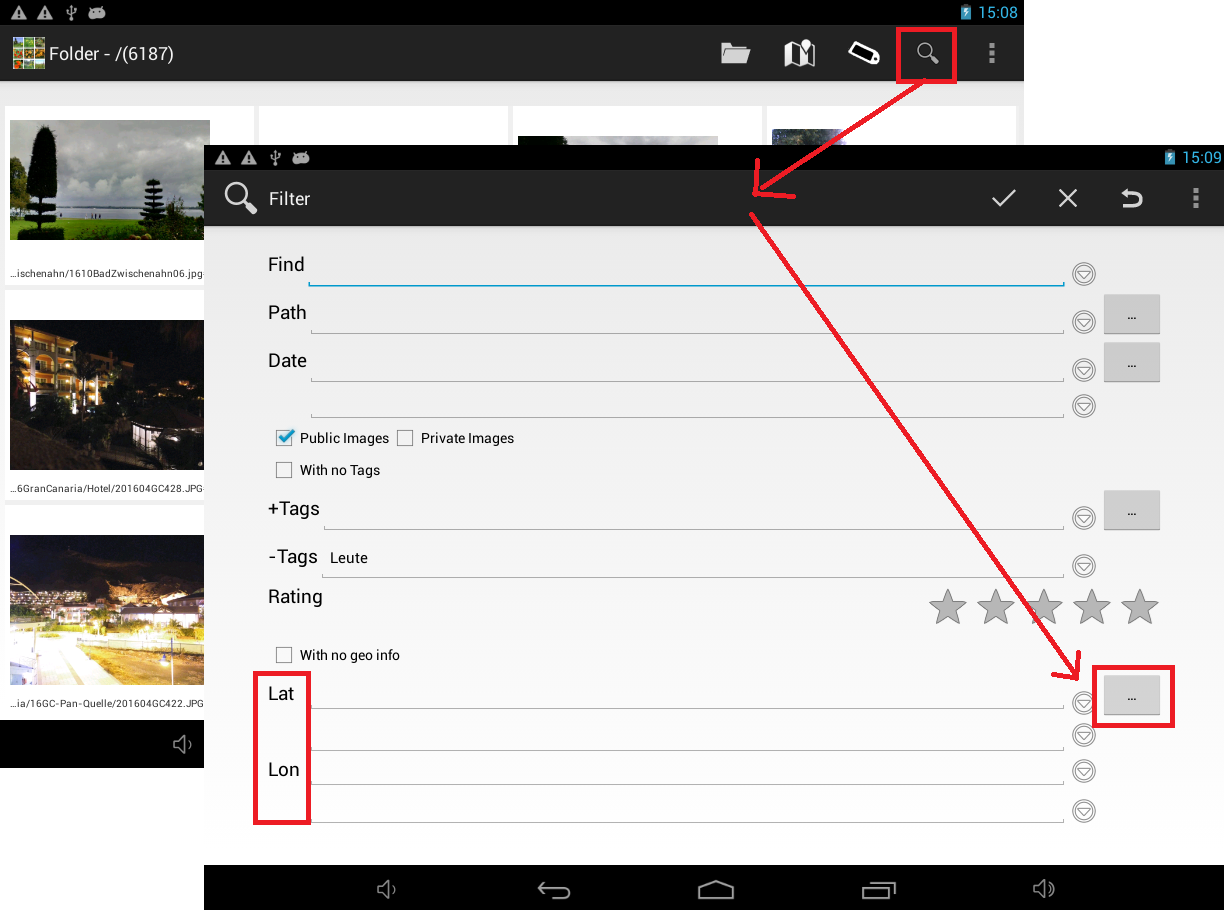
If you want to find photos from a geographic region press the [...] behind lat(itude) lon(gitude) to open the map area filter picker

The map shows green markers where photos where taken/geo-tagged. The numer indicates how many photos belong to the marker. In the example i whant to find photos from south-west Gan Canaria, west of Africa.

When you zoom the map you will see that the green markers (and the number of photos they present) are split.


- If you tap on a green marker it becomes red ("current selected item") and one of the images belonging to the marker is displayed in the lower right corner.
- If you long-tap on a marker you get a context menu.
- If you press "Zoom to fit" the map zooms-in so that all images belonging to the marker are filling the map.



Continue to zoom until the map shows the area where you want to see photos from.
If you press the [OK] button the coordinates of the current visible map area (Puerto de Mogan) are transfered to the Filter-View. There you can add additional filter expressions if you want.
I have added "-Tags Leute" (Leute german for people). "-Tags" means exclude images with certain tags/keywourds so that the gallery will not show images of people for privacy reasons.


After pressing the accept button  you see the
Gallery-View which contains only photos of selected area.
you see the
Gallery-View which contains only photos of selected area.
You may ask yourself: How is this different from other Gallery apps? Just navigate to the "Puerto de Mogan" album (or file-folder) to find these images.
This is true if you have a "Puerto de Mogan" album and finding this album is easy.
I have nearly 1,000 image folders with more that 18,000 photos on my android tablet. So finding the folder may not be that easy.
To See what i mean press the folder button  (on small screens use Menu "Folder Filter").
(on small screens use Menu "Folder Filter").

This Folder-Picker only show those directories that contains photos that match current filter.
- /mnt/extsd/media/photos/Urlaub (2+7)(+200)
This text has the following meaning:
- All images from the current filter are in the folder ...photos/Urlaub (Urlaub=german for holidays)
- (2+7) means: directly below "Urlaub" are 2 matching subfolders plus +7 subsubfolders.
- (0+200) means: directly below "Urlaub" are 0 photos and a total of +200 in all subsubfolders.
if you tap on "/mnt/extsd/media/photos/Urlaub (2+7)(+200)"
- the folder opens
- in the lower right corner you see an image that is inside the selected folder
- you see the contained subfolders
- 0804GranCanaria/vonXXXX/PuertoDeMogan (4)(40+22)
- 16GranCanaria (2)(+111)
In this example I have been twice in PuertoDeGogan in 2008 and 2016. All matching photos are shown in one gallery view.
If you press the [OK] button in the folder picker you can further filter the photos (i.e only photos inside/below "16GranCanaria" ) .
English:
- Homepage
- Download
- Walk Through: Gallery, Filter, Map, Folder picker
- Overview
- How to search/find/filter Photos
- Gallery-View
- Geographic-Map
- Image-View
- edit properties (exif) of photo(s).
- Filter-View
- Tags
- Virtual Albums/Bookmarks
- Folder-Picker
- AutoProcessing Automatic rename/apply exif on move/copy
- Settings
- Backup to zip
- History
- Technical infos
- supported photo properties (exif,xmp,iptc)
- Intent API for other apps to use APhotoManager
- Howtos
- Protect-mode (Extended App Pinning): Limit photos a user can see
- geotag-multible-photos
- Incremental Photo backup
- Workflow: Camera + move + rename + exif(tag, geo) to pc
- pc android photo properties (exif) sync
- Remote Problem Analysis Create a Logfile
- Filter Drill Down: Working with Picker Show-In-New
- Android 10
Other languages:
- ar Arabic العربية
- de German Deutsch
- es Spanish Espanol
- eu Basque Euskara
- fr French Français
- id Indonesian Indonesia
- it Italian Italianio
- ja Japanese 日本人
- nl Dutch Nederlands
- pt Portuguese Português, Brasil
- ro Romanian Român
- tr Turkish Türk
- uk Ukrainian Українська
- zh-CN Chinese traditional 繁体中文
- zh-TW Chinese simplified 简体中文

