-
Notifications
You must be signed in to change notification settings - Fork 3
Resource Editing and Name Parser
We've modified the Resource creation form in the Constellation edit page, as well as created a new management system.
When editing a Constellation, open the Resource Relations tab and choose the green "Add New Resource Relation" button, seen below.
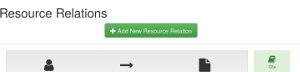
That button opens the Search Resources modal box, which allows you to either search for an existing Resource in SNAC or create a new one. In this case, we've modified the route to creating a new Resource, so click the "Create New Resource" button.
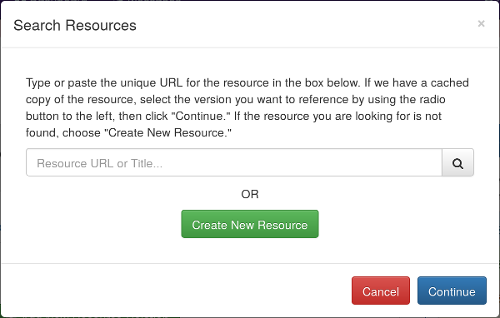
The new Resource creation form is now shown. It allows you to enter all the information about a Resource and prompts for the kind of data we would expect in certain fields such as Display Entry and HREF. Hovering over a label in the form will provide more information about that field.
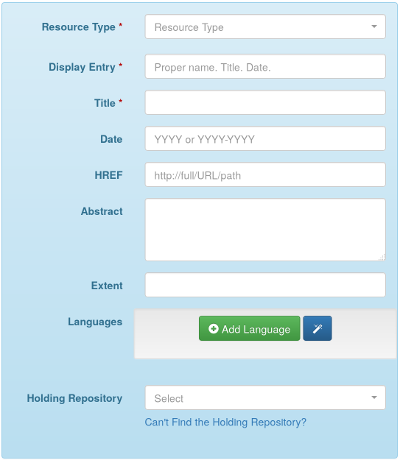
Another change is that we have replaced the "SNAC ID" field for selecting the Holding Repository with a search box. You may click into the box and begin typing to search for a specific Constellation that has already been defined as a Holding Repository in SNAC.

If you are unable to find the holding repository in this list, you can then search all of SNAC for the appropriate Corporate Body to designate as the Holding Repository. Click the "Can't Find the Holding Repository?" link under the select box to open the wider SNAC-wide search box.

After searching here, choose the correct Corporate Body and it will fill in the Holding Repository select box with the correct information. In the worst case, in which the Holding Repostory doesn't exist as a Holding Repository or Corporate Body in SNAC, you will need to return to the Dashboard to create and publish a new Constellation for that Corporate Body before returning to select it.
When all the data has been entered, continuing will create the Resource and link it into the Resource Relation of the Constellation you are currently editing and allow you to proceed with editing the relationship.
To search and manage Resources, use the User menu dropdown on the top-right to choose "Vocabulary."
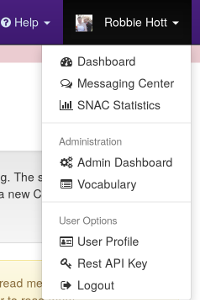
Once you open that page, you will see a secondary dashboard for vocabulary (and second-level item) management. On the far right is the Resource Cache Management options, "New Resource" and "Manage Resources."

Choosing Manage Resources will bring up the Resource search and management page below.
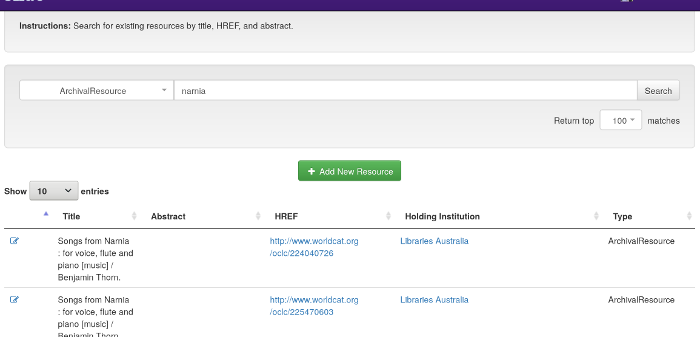
Searching and finding a Resource to manage, you can choose the pencil icon on the left to edit the Resource. That link will open a form identical to the form that appears in the Constellation edit page with the information pre-filled. Alternatively, clicking the "Add New Resource" button will provide the same form ready for adding new information.
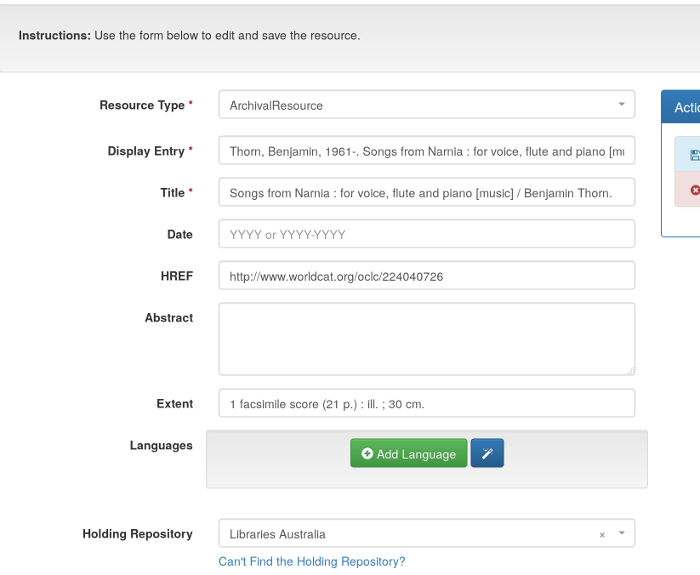
You can now automatically parse Name Entries into name components. Simply start editing a Name Entry, click the "Parse" button, and verify that the resulting name is correct.
But the parser isn't perfect! If a name as written is ambiguous, the parser will give some possible interpretations. In these cases, select the best version and make any edits as need be, or cancel and edit by hand. The parser will be less accurate when names are missing punctuation, contain extra or unusual parts, or are in other languages.

