-
Notifications
You must be signed in to change notification settings - Fork 198
Getting Started with Bibliometrics
[This file is currently work in progress]
Facepager provides a number of presets that allow you to quickly start with the statistical analysis of scholarly publications, better known as Bibliometrics. In this exemplary Getting Started, we teach you the first steps on the basis of OpenAlex.
OpenAlex is a free and open online repository of the world's research system maintained by the nonprofit OurResearch. It includes scholarly works, authors, sources, concepts, institutions, publishers, funders, their interconnections, and all kinds of metadata about each. The project aims to create an universal collection and index of scholarship. Notably, due to its open-source nature, OpenAlex requires no user nor institutional authentication. Look at OpenAlex' own video introduction if you are interested in working with their web interface.
Each user is allowed a maximum of 100,000 API calls per day and 10 API calls per second. Should you need a higher limit, you can always register for OpenAlex Premium which also comes with the benefit of hassel-free access to their online support team.
Please, make sure to install the latest release of Facepager. Depending on your previous experience, it will take some time to familiarise yourself with the software. Eventually, getting accustomed to its many features will enable you to fetch all kinds of intriguing data. In that sense, learning about the basic concepts will certainly make it easier to proceed from here on.
This short section will guide you through the beginner-friendly process of fetching detailed information about a single scholarly work. Of course, you can simply search for a single work on OpenAlex' web interface and export all metadata from there, however, Facepager allows you to ask for certain information only and lets you to call data for several single works at the same time. Let's try it together:
- Create a database: Click New Database in the Menu Bar of Facepager to create a blank database. Save it in a directory of your choice.
- Setup the Generic module: From the Presets tab in the Menu Bar select and Apply the Bibliometrics preset "OpenAlex: Get a single work". The Generic module in the Query Setup will refresh automatically. Notice that the base path is now set to call OpenAlex' API and a seed node placeholder has been installed. Additionally, the select parameter determines what information Facepager will fetch from OpenAlex. Specify the input to narrow down your query. The preset at hand asks for id, doi, title, publication_year, authorships, and referenced_works of the work specified as seed node(s). Check out OpenAlex' documentation on work-objects to get an overview over every option available.
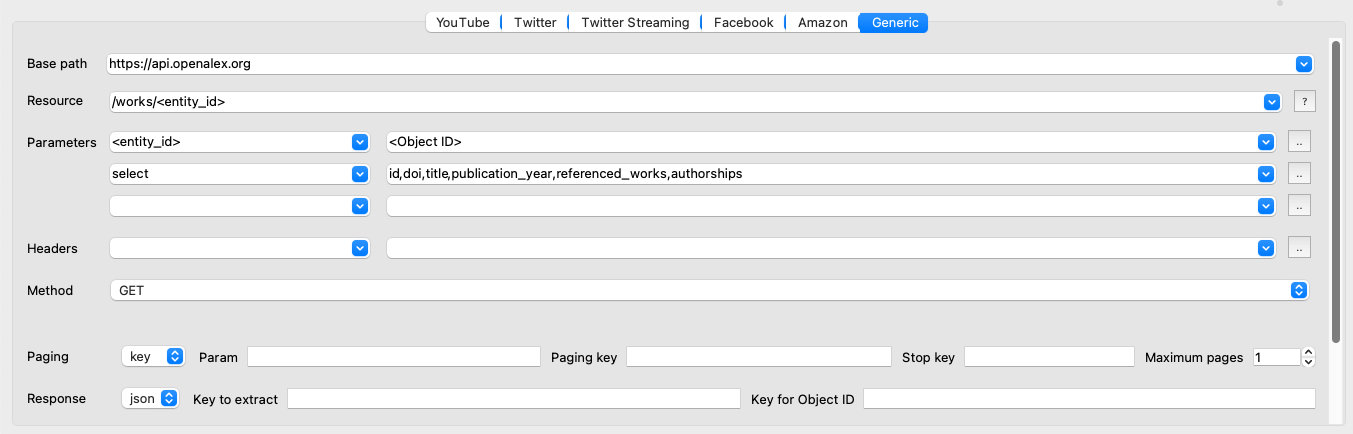
- Add nodes: Before fetching data, you will need to provide one or more seed nodes which will fill in said placeholder later on. To do so, select Add Nodes in the Menu Bar. In the open dialogue box enter a DOI (e.g., https://doi.org/10.1007/978-3-658-37747-2). DOIs are not your only option. OpenAlex accepts further ID standards, for example, an OpenAlexID (e.g., W4384303414). Find out about all possibilities in OpenAlex' documentation. Include as many nodes as you like here.

- Fetch data: Select one or more seed nodes, then hit Fetch Data at the bottom of the Query Setup. Facepager will now fetch data based on your setup. Once finished, you can inspect the data by expanding your seed node or clicking Expand nodes in the Menu Bar. For more detail, select a child node and review the raw data displayed in the Data View to the right. The information here can be overwhelming as OpenAlex provides a vast amount of detailed data for each stored entity. Again, if you want to fetch other information about a single work such as, for example, the work's citation count or its open-access status, have a look at OpenAlex' documentation on work-objects and adjust the select parameter in the Query Setup accordingly.
- Export data: Expand all nodes and select the ones you want to export. Hit Export Data to get a CSV-file. Notice the options provided by the export dialogue. You can open CSV files with Excel or any statistics software you like.
- That wasn't too complicated, was it? To give you some advanced ideas about how to combine OpenAlex and Facepager, we have prepared a total of six presets for you to try and mess around with. All their descriptions contain step-by-step instructions just as detailed as the one at hand. Simply, open the Presets tab in Facepager, find the "Bibliometrics" category, and get going.
- Under the "Bibliometrics" category you will also find presets for Open Library and the OpenCitations Index.
- If you want to dive deeper into the vast realm of computational methods more generally and German does not scare you off, make sure to check out Jünger and Gärtner's (2023) comprehensive introduction to Computational Methods for the Social Sciences and Humanities. It is open-access too!
- Figured OpenAlex and Facepager is not the right combination for you? Do not hesitate to have a look into our diverse Getting Started series. Learn, for example, how to prepare a basic network analysis by using Facepager to retrieve data from Wikidata.