-
Notifications
You must be signed in to change notification settings - Fork 166
Installation Drobo
Table of Contents:
This guide has been derived from third-party sources (forum threads, other guides, etc..), so might have errors or missing information. If you find any problems with this guide please open an issue here.
-
Download the latest release of the WebTools plugin from here
-
Extract the downloaded ZIP archive
-
Open the extracted folder, and copy the
WebTools.bundlefolder to thePlug-insfolder on your Drobo device at:Linux, OS X:
smb://<Drobo IP>/DroboApps/plex/Library/Plex Media Server/Plug-insWindows:
\\<Drobo IP>\DroboApps\plex\Library\Plex Media Server\Plug-ins -
Restart Plex Media Server
-
Open the WebTools interface at
http://<Drobo IP>:33400orhttp://<Drobo IP>:33443and login with your Plex.tv account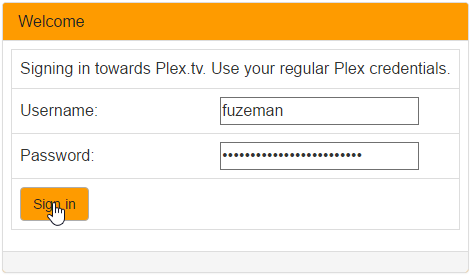
-
Open the "Unsupported AppStore" module:
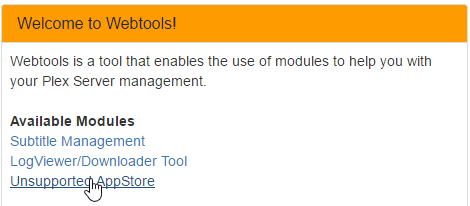
-
Find the "Trakt.tv" plugin listed under "Application", and click "Install":
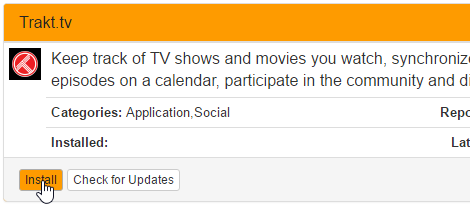
-
The "Trakt.tv" plugin should appear at
Plex/Web -> Channelsin about one minute. (but can vary depending on the speed of your system)If the plugin doesn't appear after waiting a few minutes: the plugin may not be installed correctly, or has crashed on startup. Please post an issue here with the latest plugin log file for support.
-
Configure the plugin by clicking on the plugin settings button at
Plex/Web -> Channels: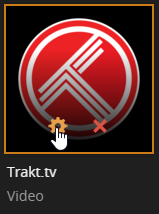
-
Download the latest release of the Trakt.tv plugin
- Stable (recommended)
- Beta
- Development
-
Extract the downloaded ZIP archive
-
Open the extracted folder, and copy the
Trakttv.bundlefolder to thePlug-insfolder on your Drobo device at:Linux, OS X:
smb://<Drobo IP>/DroboApps/plex/Library/Plex Media Server/Plug-insWindows:
\\<Drobo IP>\DroboApps\plex\Library\Plex Media Server\Plug-ins -
Restart Plex Media Server
-
The "Trakt.tv" plugin should appear at
Plex/Web -> Channelsin about one minute. (but can vary depending on the speed of your system)If the plugin doesn't appear after waiting a few minutes: the plugin may not be installed correctly, or has crashed on startup. Please post an issue here with the latest plugin log file for support.
-
Configure the plugin by clicking on the plugin settings button at
Plex/Web -> Channels: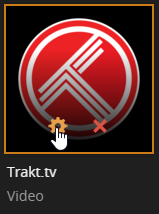
Copying the plugin into the Plug-ins folder via SMB may result in incorrect permissions on the Trakttv.bundle folder, permissions can be fixed with the following steps:
-
Determine the user + group which has ownership of Plex Media Server:
stat --format '%U:%G' "/mnt/DroboFS/Shares/DroboApps/plex/Library/Plex Media Server" -
Update ownership of the
Trakttv.bundlesudo chown -R plex:plex "/mnt/DroboFS/Shares/DroboApps/plex/Library/Plex Media Server/Plug-ins/Trakttv.bundle"(Replace
plex:plexwith the output from step 1) -
Update permissions
sudo chmod -R 770 "/mnt/DroboFS/Shares/DroboApps/plex/Library/Plex Media Server/Plug-ins/Trakttv.bundle"
(Discovered in issue #303)
Drobo systems may require the ARM float type to be manually specified, this can be fixed with the following steps:
-
Create the
Plug-in Support/Data/com.plexapp.plugins.trakttv/advanced.inifile with the following contents:[libraries] arm_float_type=hf -
Restart Plex Media Server
(Discovered in issue #303)
GUI
Windows
Terminal
Debian
FreeBSD
macOS
Open Media Vault
Android
NVIDIA SHIELD
Single-board computers
Hardkernel ODROID
Pine A64
Raspberry Pi