-
Notifications
You must be signed in to change notification settings - Fork 166
Installation Windows
Table of Contents:
-
Download the latest release of the WebTools plugin from here
-
Open your
Plug-insfolder: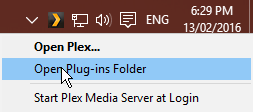
-
Extract the downloaded ZIP archive
-
Open the extracted folder, and copy the
WebTools.bundlefolder to yourPlug-insfolder -
Restart Plex Media Server
Stop Plex Media Server:
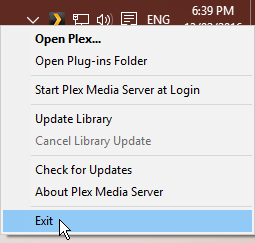
Start Plex Media Server:

-
Open the WebTools interface at http://127.0.0.1:33400 or http://127.0.0.1:33443 and login with your Plex.tv account
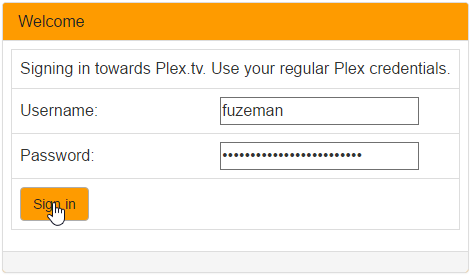
-
Open the "Unsupported AppStore" module:
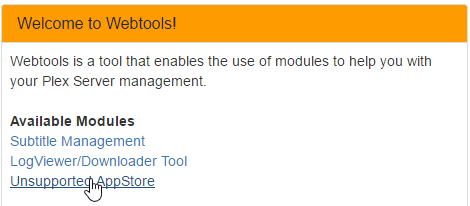
-
Find the "Trakt.tv" plugin listed under "Application", and click "Install":
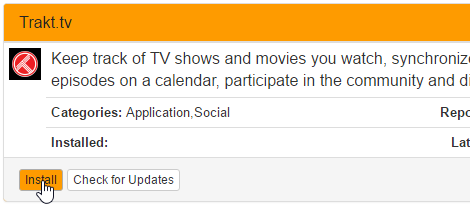
-
The "Trakt.tv" plugin should appear at
Plex/Web -> Channelsin about one minute. (but can vary depending on the speed of your system)If the plugin doesn't appear after waiting a few minutes: the plugin may not be installed correctly, or has crashed on startup. Please post an issue here with the latest plugin log file for support.
-
Configure the plugin by clicking on the plugin settings button at
Plex/Web -> Channels: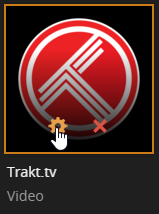
-
Download the latest release of the Trakt.tv plugin
- Stable (recommended)
- Beta
- Development
-
Open your
Plug-insfolder: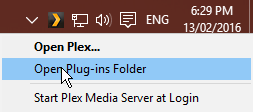
-
Extract the downloaded ZIP archive
-
Open the extracted folder, and copy the
Trakttv.bundlefolder to yourPlug-insfolder -
Restart Plex Media Server
Stop Plex Media Server:
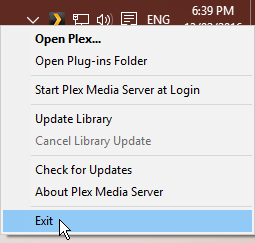
Start Plex Media Server:

-
The "Trakt.tv" plugin should appear at
Plex/Web -> Channelsin about one minute. (but can vary depending on the speed of your system)If the plugin doesn't appear after waiting a few minutes: the plugin may not be installed correctly, or has crashed on startup. Please post an issue here with the latest plugin log file for support.
-
Configure the plugin by clicking on the plugin settings button at
Plex/Web -> Channels: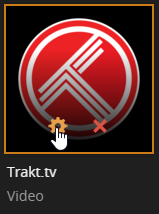
GUI
Windows
Terminal
Debian
FreeBSD
macOS
Open Media Vault
Android
NVIDIA SHIELD
Single-board computers
Hardkernel ODROID
Pine A64
Raspberry Pi