-
Notifications
You must be signed in to change notification settings - Fork 166
Installation Open Media Vault
Table of Contents:
(steps required for both installation methods)
sudo apt-get install unzip-
Download the latest release of the WebTools plugin from here
-
Extract the downloaded ZIP archive
unzip WebTools.bundle.zip
-
Copy the
WebTools.bundlefolder to thePlug-insfolder on your system:sudo cp -r WebTools.bundle "/media/<Drive>/plexmediaserver/Library/Application Support/Plex Media Server/Plug-ins/"The correct path can be found in the "Plex Media Server" section of the web interface:

If the
/media/path doesn't work, try install WebTools.bundle to/var/lib/plexmediaserver/Library/Application Support/Plex Media Server/Plug-ins/ -
Restart Plex Media Server
sudo /etc/init.d/plexmediaserver restart
-
Open the WebTools interface at
http://<System IP>:33400orhttp://<System IP>:33443and login with your Plex.tv account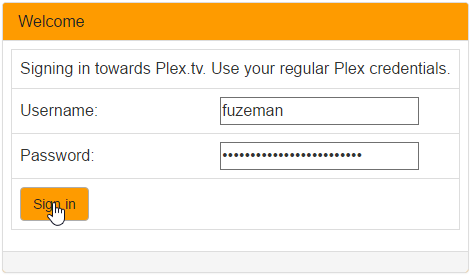
-
Open the "Unsupported AppStore" module:
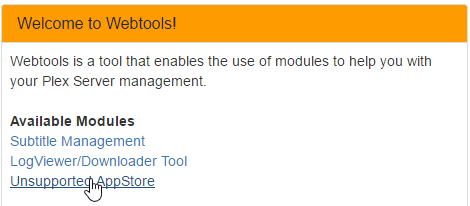
-
Find the "Trakt.tv" plugin listed under "Application", and click "Install":
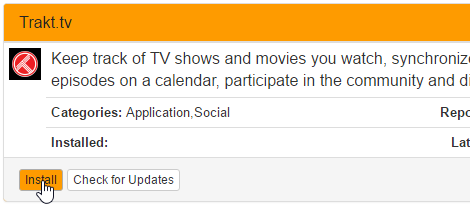
-
The "Trakt.tv" plugin should appear at
Plex/Web -> Channelsin about one minute. (but can vary depending on the speed of your system)If the plugin doesn't appear after waiting a few minutes: the plugin may not be installed correctly, or has crashed on startup. Please post an issue here with the latest plugin log file for support.
-
Configure the plugin by clicking on the plugin settings button at
Plex/Web -> Channels: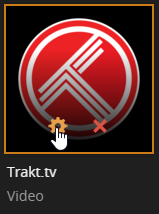
-
Download the latest release of the Trakt.tv plugin
-
Stable (recommended)
wget https://github.com/trakt/Plex-Trakt-Scrobbler/archive/master.zip -O Plex-Trakt-Scrobbler.zip
-
Beta
wget https://github.com/trakt/Plex-Trakt-Scrobbler/archive/beta.zip -O Plex-Trakt-Scrobbler.zip
-
Development
wget https://github.com/trakt/Plex-Trakt-Scrobbler/archive/develop.zip -O Plex-Trakt-Scrobbler.zip
-
-
Extract the downloaded ZIP archive
unzip Plex-Trakt-Scrobbler.zip
-
Copy the
Trakttv.bundlefolder to thePlug-insfolder on your system:sudo cp -r Plex-Trakt-Scrobbler-*/Trakttv.bundle "/media/<Drive>/plexmediaserver/Library/Application Support/Plex Media Server/Plug-ins/"
The correct path can be found in the "Plex Media Server" section of the web interface:

-
Restart Plex Media Server
sudo /etc/init.d/plexmediaserver restart
-
The "Trakt.tv" plugin should appear at
Plex/Web -> Channelsin about one minute. (but can vary depending on the speed of your system)If the plugin doesn't appear after waiting a few minutes: the plugin may not be installed correctly, or has crashed on startup. Please post an issue here with the latest plugin log file for support.
-
Configure the plugin by clicking on the plugin settings button at
Plex/Web -> Channels: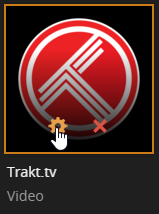
Copying the plugin into the Plug-ins folder may result in incorrect permissions on the Trakttv.bundle folder, permissions can be fixed with the following steps:
-
Determine the user + group which has ownership of Plex Media Server:
stat --format '%U:%G' "/media/<Drive>/plexmediaserver/Library/Application Support/Plex Media Server"
-
Update ownership of the
Trakttv.bundlefoldersudo chown -R plex:plex "/media/<Drive>/plexmediaserver/Library/Application Support/Plex Media Server/Plug-ins/Trakttv.bundle"(Replace
plex:plexwith the output from step 1) -
Update permissions on the
Trakttv.bundlefoldersudo chmod -R 770 "/media/<Drive>/plexmediaserver/Library/Application Support/Plex Media Server/Plug-ins/Trakttv.bundle"
This error occurs when the plugin is installed on a mount point with the noexec flag set, one of the workarounds below should resolve this issue.
-
Create a new libraries cache directory on your system drive (can be located anywhere on the drive)
sudo mkdir -p "/var/lib/tfp/libraries" -
Update ownership (to the user running Plex Media Server)
sudo chown plex:plex "/var/lib/tfp/libraries" -
Update permissions
sudo chmod -R 770 "/var/lib/tfp/libraries" -
Navigate to the following directory (either via SSH, or other means):
/media/<Drive>/plexmediaserver/Library/Application Support/Plex Media Server/Plug-in Support/Data/com.plexapp.plugins.trakttv -
Create the
advanced.inifile inside this directory with the following contents:[libraries] cache_path = /var/lib/tfp/libraries -
Restart Plex Media Server
sudo /etc/init.d/plexmediaserver restart
-
Create a new native libraries directory on your system drive (can be located anywhere on the drive)
sudo mkdir -p "/var/lib/tfp/libraries" -
Copy native libraries into the directory for your system:
sudo cp -r "/media/<Drive>/plexmediaserver/Library/Application Support/Plex Media Server/Plug-ins/Trakttv.bundle/Contents/Libraries/Linux" "/var/lib/tfp/libraries/"
-
Ensure native libraries have the "execute" permission set:
sudo find "/var/lib/tfp/libraries" -name "*.so" -exec chmod +x {} \;
-
Navigate to the following directory (either via SSH, or other means):
/media/<Drive>/plexmediaserver/Library/Application Support/Plex Media Server/Plug-in Support/Data/com.plexapp.plugins.trakttv -
Create the
advanced.inifile inside this directory with the following contents:[libraries] libraries_path = /var/lib/tfp/libraries -
Restart Plex Media Server
sudo /etc/init.d/plexmediaserver restart
GUI
Windows
Terminal
Debian
FreeBSD
macOS
Open Media Vault
Android
NVIDIA SHIELD
Single-board computers
Hardkernel ODROID
Pine A64
Raspberry Pi