-
-
Notifications
You must be signed in to change notification settings - Fork 36
Manager
The manager is the main hub for all your editing. Here you can select the platform, slot, and actual save you want to edit.
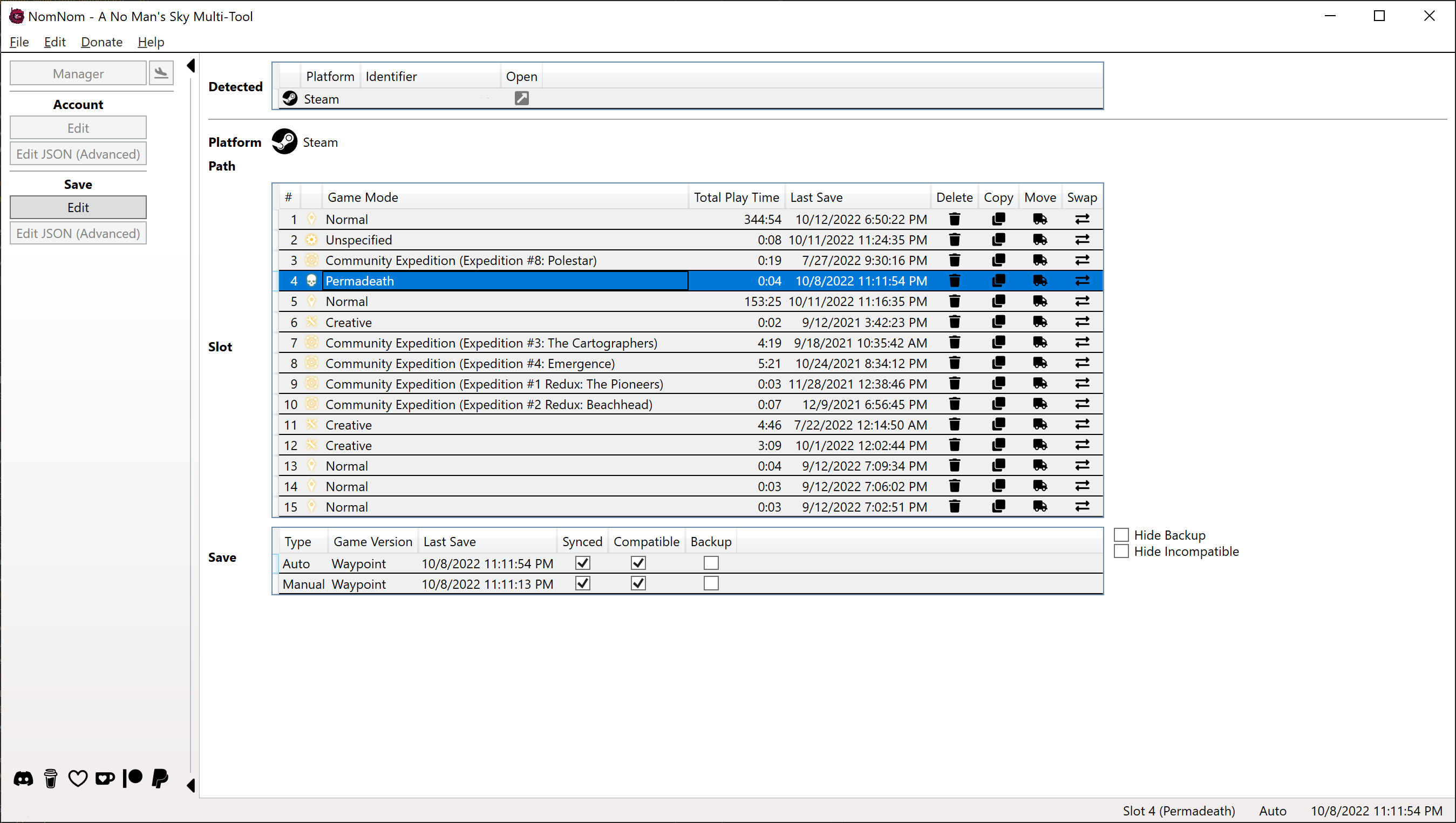
The sidebar on the left allows you to navigate to the different areas of editing. You easily reach UI and JSON editing for your account data as well as the currently selected save.
The use the JSON editor you have to enable the Advance Mode in the Settings.
See the Account and Save sections for more details.
The statusbar at the bottom of the screen shows you the currently selected save path, slot, and save with some extra information like the last saved timestamp.
Here you will see all automatically detected platforms. This includes default locations of the available platforms on PC as well as the additional custom folders and the currently selected directory.
You can change them via double-click, click on open icon or [Enter].
Selected platform with an icon for easy identification and the directory/path it uses.
This list shows you every slot of you selected platform with a valid save. It is the same list you have in-game but probably in a different order (game sorts by Last Save but NomNom by default by Slot Number).
here you'll see all slots as you see them in-game as well. it will show you the slot number, game, total play time, last save date and some action buttons.
you can delete, copy, move, and swap your slots. except for delete it will show you a window where you can select destination. you'll see which slots are already used and which are not.
The list also holds buttons to perform actions like copy to another slot. You then get a little window where you can select the slot you want to copy to.
This last list contains the actual saves of the selected slot as well as related backups of it.
With Debug Mode enabled, you will see the file name of each entry.
The Synced checkbox indicates the state of a save. As soon as you modify something it gets unticked. Incompatible indicates just that and gives you a little icon next to it if so, to tell you the reason for the incompatibility.
Last checkbox indicates a Backup. Backups are automatically created the first time you modify a save (uses the Synced status mentioned above).
To restore a backup simply select it in the list and save it as usual. The backup will automatically restored to its origin (auto/manual).
Join NomNom on Discord and let us know! Oh, and of course you also can ask there about what you were looking for ;)
The wiki is based on NomNom version 4.30.0.33-beta.3.
- Overview
- Assistant for No Man's Sky (wip)
- General
- Exosuit
- Starship
- Squadron Pilots
- Multi-Tool
- Exocraft
- Base Building
- Freighter
- Manage Fleet
- Discovery
- Quicksilver Synthesis Companion
- Catalogue
- Milestone
- Animal Companion
- Planetary Settlement
- Inventory (wip)
- Collection
- JSON Editor
- Modding (wip)