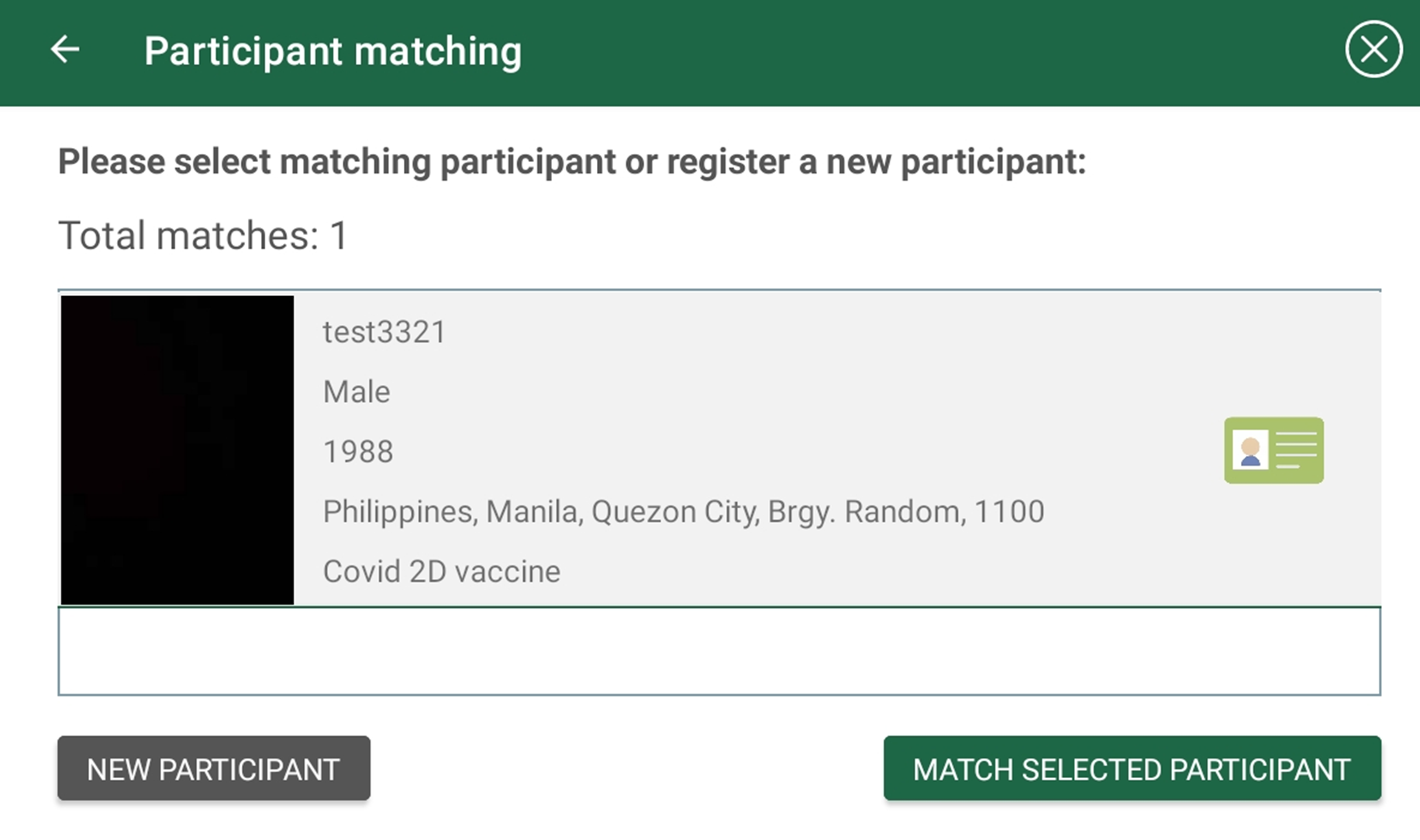-
Notifications
You must be signed in to change notification settings - Fork 2
UserMan Match Participant
Three options are present to match a participant:
- ID
- Mobile phone number
- Iris scan
All three can be configured and set to mandatory or not. At least one option needs to be configured by the admin. When you skip all identification options, you will get the notification that you need to enter at least one of the identification criteria. After closing the message box, you will go back to the homepage to restart the identification process.
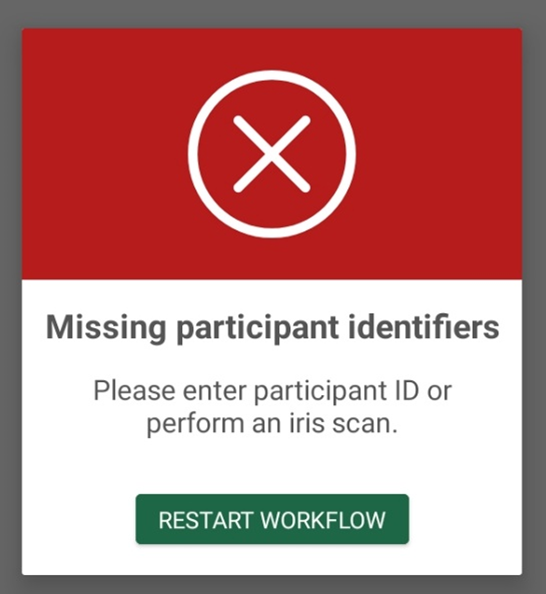
If only an ID has been provided and a match has been found, then this match will always be shown at the top of the list. There can always be only one match on ID as this is unique.
If only a mobile phone number has been provided and one or multiple matches have been found, then all these matches will be shown in random order. If an iris scan was provided as well, then the results will be sorted based on the iris score (highest on top). If an ID was provided as well and there is also a match on ID, this will always be shown at the top of the list.
If only an iris scan has been provided or if no other options have a match, then the results will be sorted based on the iris score (highest on top).
If in addition to an iris scan other identification methods have been used i.e. providing an ID number or a mobile phone number, corresponding matches will only be displayed for the records having an iris scan as well as another ID method. No results will be shown for records with only iris scan data.
The admin can configure the application to also allow matching searches in other sites than just yours. In this case, other sites data will also be synchronized together with your site’s data and the same matching mechanism as described above will be used to match participants in other sites. These results will be shown below the matches of your current site and only the ID and site location will be shown. These participants are only informational and cannot be selected.
The matching mechanism will always first be performed on the offline database. When no match is found and you're working online, then the online database is checked as well.
If you don't find your participant in the list, choose to create a new participant by clicking on the button “New Participant”. If you do find your participant, then make the selection. It becomes green and a button "Match selected participant" appears. Clicking this button will guide you to the page to register a visit for the selected participant.