-
Notifications
You must be signed in to change notification settings - Fork 4
Narrative Panel
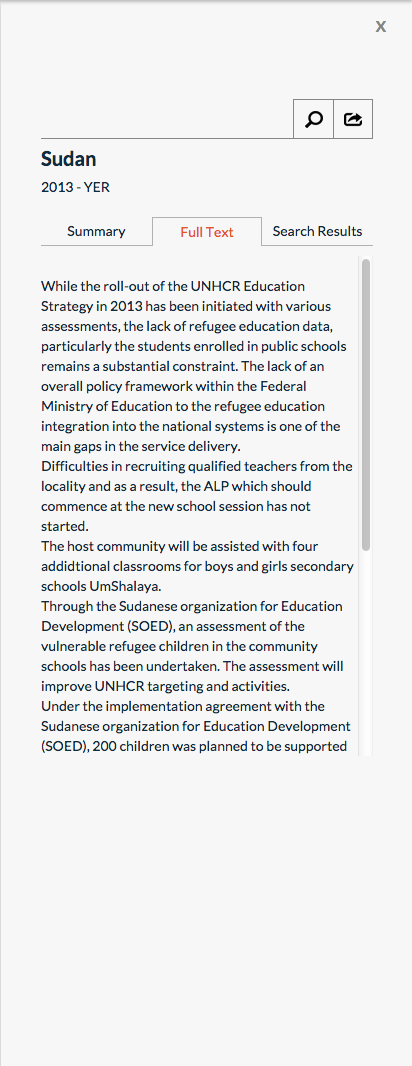
The Narrative panel is activated on the toolbar above each graph. You will notice that the narrative panel button is always grayed out when you initially arrive at the dashboard. This is because you need to select an item to read narrative about, we call this element the 'active' element. Once you have an active element the narrative button will become available. If you press that the narrative panel will extend out from the right hand side of the page.
When the narrative panel is active, you can easily switch between other elements' narratives by clicking on a different element.
The narrative panel consists of 3 tabs.
The summary tab creates an auto generated summary from the available text. It does this by selecting "important" sentences and combining them together. Important sentences are identified by how often words are used within them. The summary tab can take a little bit to generate. Once it has been generated though it will be accessible instantly for a week without having to recompute.
This tab allows users to read the whole text related to the element selected.
There is a search icon located at the top of the narrative panel that allows users to search for words in the text. The results will be shown in this tab.
If you click the export button the entire narrative will be downloaded in a Word document.